Make selections with point and click
The most basic skill for using a computer mouse is just knowing how to select the correct answer. In the first figure, you have a traditional multiple-choice question with four possible answers.To select an answer in this situation, you simply need to click on the correct choice. That means you need to move the mouse cursor (the pointer) over the spot for the correct answer and then click the left mouse button. If you change your mind, simply click on another answer choice to override your first selection. You can click on the different answer choices as often as you want; just make sure the one you want is selected before you move on to the next question.
Math and science hot-spot questions also require you to use your mouse to select an answer.
In these questions, the computer screen has a series of virtual "hot spots" or areas representing the correct answer. When you click on one of these hot spots with your mouse, it registers your answer. The remainder of the screen is wrong, so be sure of your answer when you click and where. In the example hot-spot question in the figure, you simply click above the number on the plot line for the point to appear.
Make selections with drag-and-drop
When you encounter a question that tells you to "drag and drop," you simply pick up an object with your mouse (by clicking on the object and holding the left mouse button down), drag it to where you want it, and then drop it (release the mouse button) in that new location. If you've ever played Solitaire on a computer, you already know how to drag and drop. That's what you do every time you move a card from one pile to another. This figure shows the drag-and-drop feature the GED test employs.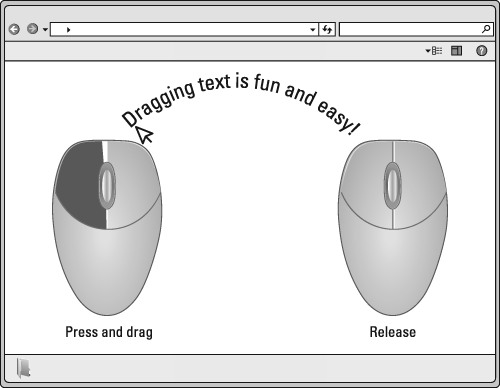 Drag and drop objects by clicking and holding the left mouse button and then letting go to release them in the desired location.
Drag and drop objects by clicking and holding the left mouse button and then letting go to release them in the desired location.Move around the page
The sample screen in the next figure includes several tabs at the top of the text side of the screen.These tabs indicate that the text you're expected to read covers more than one screen page. Recognizing these tabs and what they represent is important because you need to read the additional material before you answer the question.
The second thing to note in the figure is a scroll bar on the right edge. It's the bar that runs up and down the right-hand side, with an arrow on either end and a darker section somewhere along its length. That bar tells you that you need to scroll up or down for more text (where there isn't enough content to create a new page or tab). To use your mouse to move the scroll bar up and down and make the screen move so you can see the additional text, simply click on the top or bottom of the bar. Alternatively, you can drag the light portion of the bar up or down for the same effect or use the scroll wheel on your mouse. When you're finished with the item, click on the Previous or Next buttons on the bottom right of the screen to go to a new or previous question.








