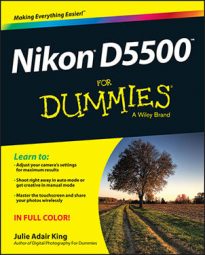You can view the current Flash mode in the Information and Live View displays on your Nikon D5500. (In Live View mode, press the Info button to cycle through the various data‐display modes.) The lightning bolt represents the Fill flash (normal flash) mode.
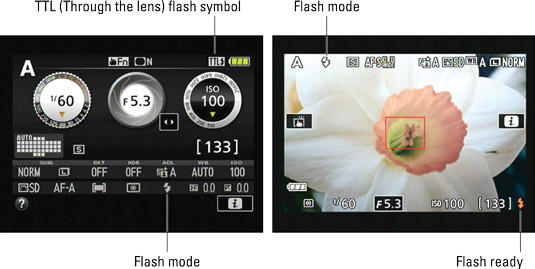
In the viewfinder as well as in the lower‐right corner of the Live View display, you see a single lightning bolt. This symbol simply tells you that the flash is ready to fire. (You can’t view the Flash mode in the viewfinder.) The symbol blinks if the camera thinks you need to add flash.
As for the TTL symbol, it represents the current setting of the Built‐in Flash Cntrl (Control) option on the Custom Setting menu. TTL, which stands for through the lens, represents the normal flash metering operation: The camera measures the light coming through the lens and sets the flash output accordingly.
Your other option is to set the flash output manually. If you take that route, the letter M appears in place of TTL. You can choose between the two settings only when the Mode dial is set to P, S, A, or M.
To change the Flash mode, you can use these techniques:
Flash button + Command dial: As soon as you press the button, the Flash mode option in the Information display becomes selected. The same thing happens in the Live View display, but the related symbol is at the top of the screen. Either way, keep the Flash button pressed while rotating the Command dial to cycle through the available Flash modes.
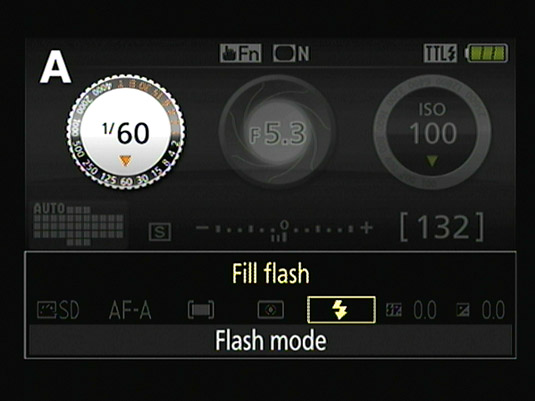 The fastest way to change the Flash mode is to hold down the Flash button and rotate the Command dial.
The fastest way to change the Flash mode is to hold down the Flash button and rotate the Command dial.Information display control strip: Press the i button or tap the i icon on the monitor to activate the control strip in the Information and Live View displays. Select the Flash mode option to display a screen listing the mode settings. Remember that the available Flash modes depend on the exposure mode.
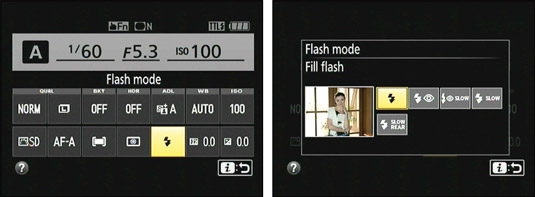 You also can adjust the Flash mode by using the normal control‐strip method; press the i button or tap the on‐screen i symbol to activate the control strip.
You also can adjust the Flash mode by using the normal control‐strip method; press the i button or tap the on‐screen i symbol to activate the control strip.