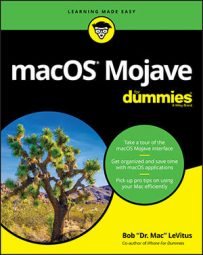| Command | Keyboard Shortcut |
| Add Selected Item to Dock | Command+Control+Shift+T |
| Add Selected Item to Sidebar | Command+Control+T |
| Close All Windows | Option+Command+W |
| Close Window | Command+W |
| Copy | Command+C |
| Cut | Command+X |
| Duplicate | Command+D |
| Eject Disk | Command+E |
| Empty Trash | Shift+Command+Delete |
| Find | Command+F |
| Get Info (on selected item or items) | Command+I |
| Go to All My Files | Shift+Command+F |
| Go to Applications Folder | Shift+Command+A |
| Go to Desktop | Shift+Command+D |
| Go to Documents Folder | Shift+Command+O |
| Go to Home Folder | Shift+Command+H |
| Help | Shift+Command+? |
| Hide Current Application | Command+H |
| Hide Other Applications | Command+Shift+H |
| Log Out Current User | Shift+Command+Q |
| Make Alias | Command+L |
| Minimize Window | Command+M |
| Mission Control: All Windows | Control+Up Arrow (F3 on Apple keyboards) |
| Mission Control: Application Windows | Control+Down Arrow (Control+F3 on Apple keyboards) |
| Mission Control: Show Desktop | F11 (fn+F11 on laptops) (Command+F3 on Apple keyboards) |
| Move to Trash | Command+Delete |
| New Finder Window | Command+N |
| New Folder | Shift+Command+N |
| New Smart Folder | Option+Command+N |
| Next Window | Command+` |
| Open | Command+O |
| Paste | Command+V |
| Quick Look (at selected item) | Command+Y or Spacebar |
| Redo | Command+Shift+Z |
| Select All | Command+A |
| Show Inspector (on selected item or items) | Command+Option+I |
| Show Original (of selected alias) | Command+R |
| Show View Options | Command+J |
| Show/Hide Dock | Option+Command+D |
| Show/Hide Path Bar | Option+Command+P |
| Show/Hide Sidebar | Option+Command+S |
| Show/Hide Status Bar | Command+/ |
| Show/Hide Tab Bar | Shift+Command+T |
| Show/Hide Toolbar | Option+Command+T |
| Turn VoiceOver On/Off | Command+F5 (fn+F5 on laptops) |
| Undo | Command+Z |
| View Window as Columns | Command+3 |
| View Window as Cover Flow | Command+4 |
| View Window as Icons | Command+1 |
| View Window as List | Command+2 |