Printing a Word 2013 document is easy to do. It just takes a quick moment to get everything ready for your print job. Just follow these easy steps to make your digital writing a reality:
Save your document.

Click the little Save button on the Quick Access Toolbar for a quickie save.
Click the File tab.

The file tab’s window will appear.
Choose the Print command from the File tab’s window.
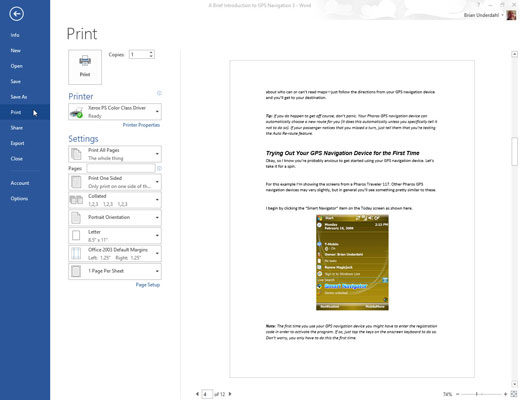
The Print screen appears.
The keyboard shortcut to display the Print screen is Ctrl+P. Even better, the keyboard shortcut to print a document is Ctrl+P, Enter. Press Ctrl+P to see the Print screen, and then press Enter to click the Print button.
Click the big Print button.
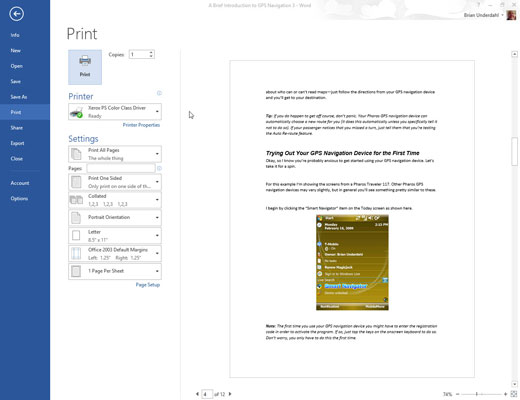
The Print screen closes, and the document spews forth from the printer.
Printing may take some time — a long time. Fortunately, you can continue working while the document prints.
If nothing prints, don’t use the Print command again! There’s probably nothing awry; the computer is still thinking or sending information to the printer. If you don’t see an error message, everything will probably print, eventually.
The computer prints one copy of your document for every Print command you incant. If the printer is just being slow and you impatiently click the Print button ten times, you print ten copies of your document.





