If your printer is capable of duplex printing, you can direct Word 2016 to print your document on both sides of a sheet of paper. If your printer is so blessed, follow these steps:
Press Ctrl+P when you're ready to print the document.
Ensure that the document has just been saved.
Click the Duplex Printing button on the Print screen.
Refer to the figure for the button's location.
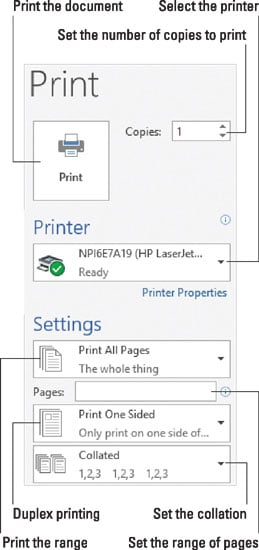 Use the Duplex Printing button to print on both sides of the page.
Use the Duplex Printing button to print on both sides of the page.Choose Print on Both Sides, Flip Pages on Long Sides.
Don't bother with the Short Sides option unless you plan on binding your document that way.
If you don't see the Print on Both Sides options, you have to manually print.
Make other settings as necessary on the Print screen.
Click the big Print button to print your document.
Both sides of the page are printed.
Word (Windows actually) isn't that smart when it comes to knowing which printers are duplex and which aren't. Alas, when Windows doesn't recognize your duplex printer as such, there's little you can do.

