Don't bother with the Ribbon! To find text in your Word 2016 document, press Ctrl+F, the memorable keyboard shortcut for the Find command. You see the Navigation pane, similar to what's shown here.
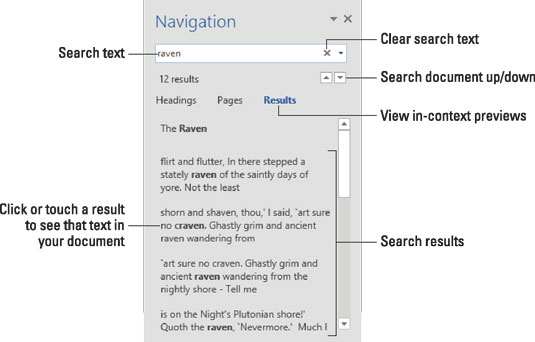
In the Search Document box, type the text you want to locate. As you type instances of the text are highlighted in the document. In-context chunks of text appear in the Navigation pane under the Results heading, as illustrated.
To peruse found text, use the up and down arrows in the Navigation pane.
When text can't be found, the Navigation pane explains that it can't find the text. It uses the pronoun we, though, which you might find disturbing.
To clear text from the Search Document box, click the X button found at the right end of the box.
Do not end the text with a period unless you want to find the period, too. Word's Find command is persnickety.
Word finds text only in the current document (the one you see in the window). To find text in another document, switch to that document's window and try searching again. Or you can use the Find command in Windows, which is not covered in this book.
Word does host the Find command on the Ribbon's Home tab. Seriously, press the Ctrl+F key. It's faster.





