Changing the text’s paragraph attributes is just one way you can change the way text looks in a Word 2008 for Mac document. In this case, rather than changing the words and letters, you change the way whole paragraphs appear.
To format a single paragraph, just click anywhere within that paragraph. To format multiple paragraphs, however, you need to select them the usual way. Then proceed as follows:
With your paragraph selected, choose Format→Paragraph (or press Command+Option+M).
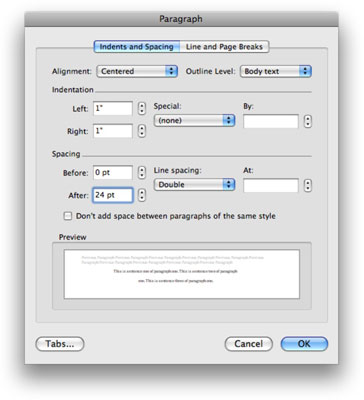
The Paragraph dialog opens.
Choose an option from the Alignment pop-up menu. Change the Left and Right Indentation values to whatever you want.
You can either type in the new value or use the little arrows to the right of each value to change them.
Change the Spacing After value to whatever you want and then choose a line spacing from the Line Spacing pop-up menu. Click OK.
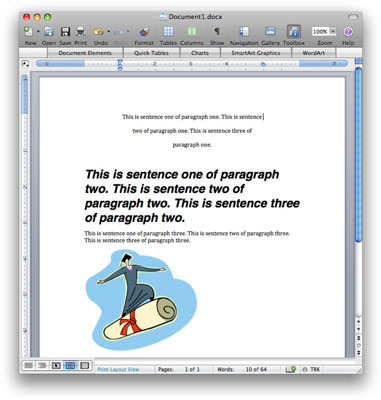
Your document reflects the choices you made.
The Formatting toolbar (which you open by choosing View→Toolbars→Formatting) and the Toolbox’s Formatting Palette (choose View→Formatting Palette) also let you change font and paragraph attributes, but they work interactively, so you don’t have to open the Font or Paragraph dialogs or click the OK button before you see the results of your changes.





