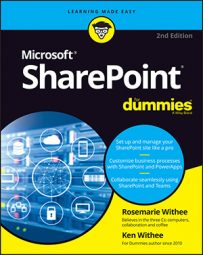SharePoint online vs. SharePoint Server
You have two main choices when selecting a version of SharePoint. You can choose a version that resides on a local server or you can choose a cloud-based version.
SharePoint Server: SharePoint Server is installed at your local premises, including all the servers, databases, and operating systems, and it is managed and maintained by your company IT personnel. SharePoint “on premises” is a snapshot of the features available in SharePoint Online based on the release date.
SharePoint Online: This is the cloud-based version of SharePoint that is offered as a stand-alone product or bundled with Microsoft 365. Microsoft manages SharePoint in its data centers and you access it over the Internet.
If you want to stay with the latest and greatest, then SharePoint Online is your best option.
Common SharePoint templates
A site template is what you use when you create a new SharePoint site. It just provides you with a starting setup for SharePoint. For example, if you choose a Team site template, the site you create will include SharePoint components designed for a team, such as a Documents App, Calendar App, Tasks App, and timeline visualization.
Microsoft is trying to simplify SharePoint for first-time users. The reason for this is that SharePoint Online opens up SharePoint to anyone with a computer for just $5 per month.
One of the ways Microsoft is simplifying SharePoint is by pushing the Team site template and the Communication site template. These two templates are front and center and you have to dig a little to use the other templates. If you are new to SharePoint, you can start with these two initial templates and use the others as you gain experience.
A number of site templates are available in SharePoint. Site templates are grouped into categories such as Collaboration, Enterprise, and Publishing.
The site templates that you have available depend on the SharePoint features you have activated. For example, the Publishing sites are only available when you have the SharePoint Server Publishing Infrastructure activated.
The site templates you should be familiar with include:
- Team Site: A template designed for teams to collaborate, share documents, and stay in sync.
- Communication Site: A template designed for publishing content and information to people in your organization. The idea with a Communication site is to keep things simple and focus on the content you want to post to the site.
- Project Site: A template that creates a site for managing and collaborating on a specific project.
- Community Site: A template designed to create a site that allows community members to congregate and discuss common interests.
- Document Center: A template designed for managing common documents in a central location.
- Records Center: A template that creates a site to manage company records.
- Business Intelligence Center: A template with all of the functionality required for Business Intelligence in SharePoint.
- Enterprise Search Center: A template used to create a site for search. It includes a number of search results pages for specialized queries like searching people, conversations, and videos.
- Basic Search Center: A template used to create a general search center site. The Basic Search Center lacks the multiple results pages of the Enterprise Search Center.
- Visio Process Repository: A template that you can choose when creating a site for storing business processes in Microsoft Office Visio format.
- Publishing Site: A template that creates a blank publishing site. A Publishing Site is used to publish web pages for mass consumption.
- Publishing Site with Workflow: A template that provides the capabilities of the Publishing Site template and also includes approval workflows.
- Enterprise Wiki: A template for creating a site to capture and store information from a group collective.
Common SharePoint apps
An app is a component in SharePoint that performs some duty. An app might be created to store accounting documents or track customer contacts. If you are familiar with the idea of lists and libraries, then you are familiar with SharePoint apps.
When you create an app, you choose the type of template it should use. There are templates for things like libraries, lists, calendars, tasks, and discussion boards. When you add an app to your site, you give it a name. For example, you might add a Calendar App and call it Company Holidays.
In an effort to simplify SharePoint, Microsoft is making all of these apps a little harder to create. In order to create them, you have to click a link called Classic Experience.
The apps you have available depend on the SharePoint edition you are using as well as the features you have activated. For example, the Report Library App is only available with the Enterprise license.
The following are common SharePoint apps you should be aware of:
- Document Library: Used to create apps that hold documents
- Form Library: Used to create an app that holds business forms; requires a compatible editor such as InfoPath
- Wiki Page Library: Used to create apps that store wiki pages
- Picture Library: Used to create apps to store pictures
- Links: Used to create an app that contains HTML links
- Announcements: Used to create an app that can be used for announcements
- Contacts: Used to create an app to store contacts
- Calendar: Used to create calendar apps
- Discussion Board: Used to create an app where users can discuss topics in a threaded forum
- Promoted Links: Used to create a place to store links to specific actions using a visual tile-based layout. When you create a new Team Site, it includes an app based on the Promoted Links template. When you move the mouse over a tile, information pops up to describe what will happen when the link is clicked.
- Tasks: Used to create apps to store tasks
- Issue Tracking: Used to create an app to track issues
- Custom List: Used to create a blank app based on a list
- Custom List in Datasheet View: Similar to the Custom List template, but provides a datasheet view by default
- External List: Used to create an app that connects to external data
- Survey: Used to create an app that is used to conduct surveys
- Asset Library: Used to create an app that stores site assets such as images, audio, and video files
- Data Connection Library: Used to create an app that stores data connections
- Report Library: Used to create an app to store reports
- Access App: Used to create an app that is the Office Access web-based app
- Import Spreadsheet: Used to import a spreadsheet; results in an app that contains the data in the spreadsheet. The equivalent could be done manually by creating the app using the Custom List template, adding all of the columns in the spreadsheet, and then keying in all of the data.
Common web parts in SharePoint
Web parts are reusable components that display content on web pages in SharePoint. Web parts are a fundamental component in building SharePoint pages. There are a number of web parts that ship right out of the box with the different editions of SharePoint. You can also purchase third-party web parts that plug right into your SharePoint environment.
The web parts you have available depend on the SharePoint edition you are using, as well as the features you have activated. For example, the PerformancePoint web parts are only available with the Enterprise license and when the PerformancePoint Services feature is activated. And the Project Web App web parts are only available when you have installed Project Server.
The following is a list of the common web part categories with which you should be familiar. Microsoft has continually added new web parts to SharePoint Online and you even find web parts to embed services like YouTube, Jira, Google Analytics, and many others.
The following list outlines the standard web parts that are included with SharePoint whether you use SharePoint On-Premises or SharePoint Online.
- Apps: Each app instance you have added to your site has an associated web part. The app web parts allow you to add a view into the data in your app to your web pages.
- Business Data: This is a grouping of web parts designed to display business information such as status, indicators, and other business data. This grouping also includes web parts for embedding Excel and Visio documents and for displaying data from Business Connectivity Services (BCS). BCS is a component of SharePoint that allows you to connect to data that is stored outside of SharePoint.
- Community: The Community grouping contains web parts for the community features of SharePoint. This includes things like membership, joining a community, and information about the community. In addition, there are tools for community administrators.
- Content Rollup: This contains web parts that are used to roll up (aggregate) content. There are web parts for rolling up search results, providing project summaries, displaying timelines, and showing relevant documents from throughout the site.
- Document Sets: These are web parts specifically designed for working with sets of documents.
- Filters: These are web parts that can be used to filter information. These web parts are designed to be connected with other web parts in order to provide a useful filtering mechanism. For example, you might have a list of content and want users to be able to filter based on certain criteria. You could use these web parts to provide the filter mechanism.
- Forms: These web parts allow you to embed Microsoft Forms in your pages.
- Media and Content: This category provides web parts that display media such as images, videos, and pages. In addition, there is also a web part for displaying Silverlight applications.
- PerformancePoint: These are web parts specifically designed for PerformancePoint services.
- Project Web App: These are specifically designed for Project Server. These web parts include functionality for displaying information about a project such as issues, tasks, timesheets, and status.
- Search: This provides web parts for search functionality such as the search box for entering a query, search results, and refinement of results.
- Search-Driven Content: This provides web parts that display content based on search. For example, there are web parts to show items matching a certain tag, pages based on a search query, and recently changed items.
- Social Collaboration: This category contains web parts designed for the social components of SharePoint such as user contact details, shared note boards, tag clouds, and user tasks.
Types of SharePoint pages
A web page is a document that is displayed in your web browser. The only difference between a web page and a regular text document is that a web page has special markup that tells the web browser how to display it.
SharePoint takes the details of the special markup and throws it behind the scenes. What you are left with is a few different types of pages you can add to your SharePoint sites.
These include
- Site Page: A Site Page is the Swiss army knife of SharePoint pages. It includes the ability to edit like a wiki page and also insert web parts. A site page is similar to creating a page using a Word document. It is very intuitive and easy to get started with.
- Wiki Page: A Wiki Page is also known as a Content Page. You can add content to a Wiki Page by typing and formatting text. In addition, you can insert images and web parts. Adding content to a Wiki Page is much like working with Office Word in that all of the capabilities for formatting content is contained at the top of the page in the Ribbon. And as the name implies, a Wiki Page handles all of the wiki commands such as the [ and ] characters.
- Web Part Page: A web part page is specifically designed for Web Parts. A web part page includes web part zones where you can add web parts. Using a web part page, you can drag web parts between zones and connect them to each other. There are multiple web part zone layouts you can choose from when creating a web part page.