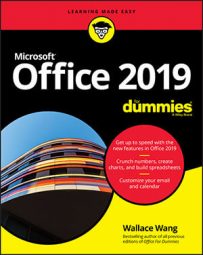- Specific text or numbers
- All cells that contain formulas
- All cells that contain conditional formatting
How to perform a text search in Excel 2019
You can search for a specific label or number anywhere in your spreadsheet. To search for text or numbers, follow these steps:- Click the Home tab.
- Click the Find & Select icon in the Editing group.
A pull-down menu appears.
- Click Find.
The Find and Replace dialog box appears.
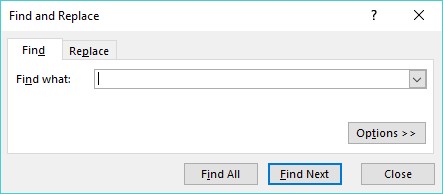 If you click the Replace tab, you can define the text or number to find and new text or numbers to replace it.
If you click the Replace tab, you can define the text or number to find and new text or numbers to replace it.If you click the Replace tab, you can define the text or number to find and new text or numbers to replace it.
- Click in the Find What text box and type the text or number you want to find.
If you click the Options button, the Find and Replace dialog box expands to provide additional options for searching, such as searching in the displayed sheet or the entire workbook.
- Click one of the following:
- Find Next: Finds and selects the first cell, starting from the currently selected cell that contains the text you typed in Step 4.
- Find All: Finds and lists all cells that contain the text you typed in Step 4.
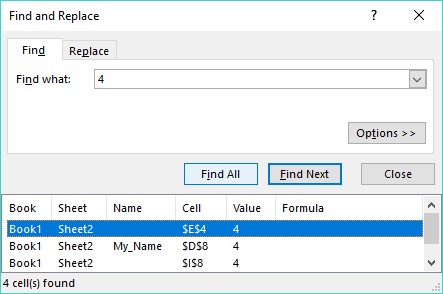 The Find All button names all the cells that contain the text or number you want to find.
The Find All button names all the cells that contain the text or number you want to find.
- Click Close to make the Find and Replace dialog box go away.
How to search for Excel formulas
Because formulas display numbers in a cell, it can be difficult to know which cells contain numbers and which cells contain formulas. To help you find which cells contain formulas, Excel gives you two choices:- Display formulas in your cells (instead of numbers).
- Highlight the cells that contain formulas.
- Press Ctrl+` (an accent grave character, which appears on the same key as the ~ sign, often to the left of the number 1 key near the top of a keyboard).
- Click the Formulas tab, and then click Show Formulas in the Formula Auditing group.
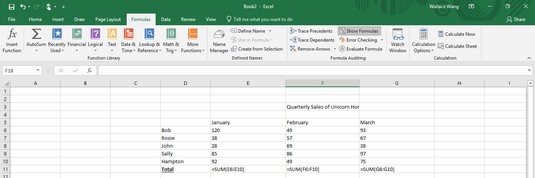 By displaying formulas in cells, you can identify which cells display calculations.
By displaying formulas in cells, you can identify which cells display calculations.
To highlight all cells that contain formulas, follow these steps:
- Click the Home tab.
- Click the Find & Select icon in the Editing group.
A pull-down menu appears.
- Click Formulas.
Excel highlights all the cells that contain formulas.