Certain formulas in Excel 2013 use constant values, such as an 8.25% tax rate or a 10% discount rate. If you don’t want to have to enter these constants into a cell of the worksheet in order to use the formulas, you create range names that hold their values and then use their range names in the formulas you create.
For example, to create a constant called tax_rate (of 8.25%), follow these steps:
Click the Define Name button on the Ribbon’s Formulas tab or press Alt+MMD to open the New Name dialog box.
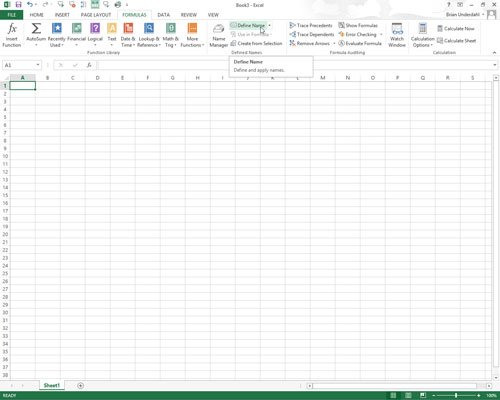
The New Name dialog box will appear on the screen.
In the New Name dialog box, type the range name (tax_rate in this example) into the New Name text box.
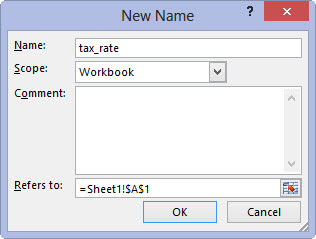
Be sure to adhere to the cell range naming conventions when entering this new name.
Click in the Refers To text box after the equal to sign (=) and replace (enter) the current cell address with the constant value (8.25% in this example) or a formula that calculates the constant.
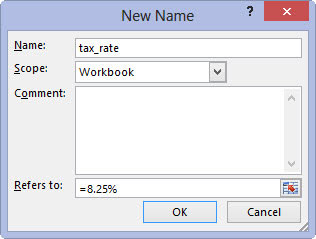
When you copy a formula that uses a range name containing a constant, its values remain unchanged in all copies of the formula that you create with the fill handle.
Click OK to close the New Name dialog box.





