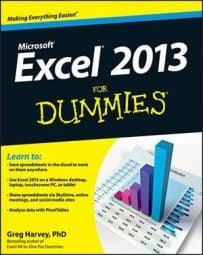In Excel 2013, you can assign colors to the different worksheet tabs. This feature enables you to color-code different worksheets. For example, you could assign red to the tabs of those worksheets that need immediate checking and blue to the tabs of those sheets that you’ve already checked.
To assign a color to a worksheet tab, right-click the tab and highlight Tab Color on its shortcut menu to open a submenu containing the Tab Color pop-up palette. Then, click the new color for the tab by clicking its color square on the color palette.
After you select a new color for a sheet tab, the name of the active sheet tab appears underlined in the color you just selected. When you make another sheet tab active, the entire tab takes on the assigned color (and the text of the tab name changes to white if the selected color is sufficiently dark enough that black lettering is impossible to read).
To remove a color from a tab, right-click the sheet tab and highlight the Tab Color option to open the Tab Color pop-up palette. Then, click No Color at the bottom of the Tab Color palette.