To activate (or deactivate) an Instagram setting on your mobile device, tap the slide bar to either be grayed out (Off) or blue (On).
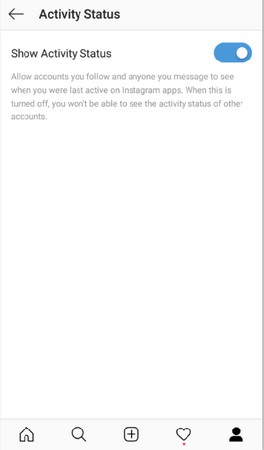
- Tap the three horizontal lines at the top of the screen to get to your Instagram account settings.
- The page slides aside. At the very bottom of the resulting page you’ll see a cog next to the word Settings. Tap the word Settings and Instagram’s Settings page will appear.
- There’s a plethora of Instagram settings to go over, so let’s check out some of the most important.
- Private Account: If you like to meet new people and see their photos, you may not want to set your Instagram account to private.
Don’t follow a private account of someone you don’t know. That’s one important way to stay safe and avoid fraud online.
- Show Activity Status: If you’d like to see which of your friends are online at any moment, turn this on. I do not have this setting turned on because I like to browse Instagram at odd hours and don’t want to be disturbed by direct messages.
- Photos and Videos of You: If someone posts a photo or video with you in it, they can tag the image with your username. If you’d rather be able to approve these images before they appear with your tag, don’t allow automatic tags.
- Link Social Accounts: To share your posts on Facebook or Twitter, you need to give Instagram permission to integrate with your social accounts.Click each of your social media accounts and follow the prompts to connect them.
- Two-Factor Authentication: This is important for every app you own. If you (or someone else) attempts to log into your Instagram account from a device that is not known to the platform, a code is texted to your smartphone. Instagram requires you to type in that login code in order to access your account.
- Story Controls: Decide if you want anyone to be able to use your posts in their stories
- Contacts Syncing: This gives Instagram access to all the contacts from your phone and gives permission for them to periodically sync them and store them on their servers.
- Notifications: If you want to be notified any time someone likes or follows you, Instagram will notify you. Be sure to go through the list of actions so that you can selectively decide on which ones you want to be notified. Instagram can notify you in three ways:
- Push notifications: This means your phone will directly get a notification through a popup or sound. You do not have to be active in the app to get a Push notification.
- SMS: This is an acronym for Short Message Service (or what we all call texts) that are sent direct to your phone.
- Email: You give Instagram permission to send you an email when the action occurs on your account.
- Private Account: If you like to meet new people and see their photos, you may not want to set your Instagram account to private.
Having a private Instagram account
You have the option of setting your account as Private. This setting means that folks who know you’re on Instagram can find you by your ID, but must request permission to view (or follow in social parlance) your photostream.This means that only people you’ve approved to Follow will see your posts on the site. This is an important tool for those who need to keep a tight rein on their privacy (and their children’s).
Being on a social platform means participating. If your account is private, you can’t find friends from back in the day; you also won’t have the breadth of photos to look at.
When your Instagram account is private, most people on the site won’t know you are there and those you follow may not follow you back.Social media is about sharing, commenting, and liking. It’s way more fun to be able to participate fully on the site.





