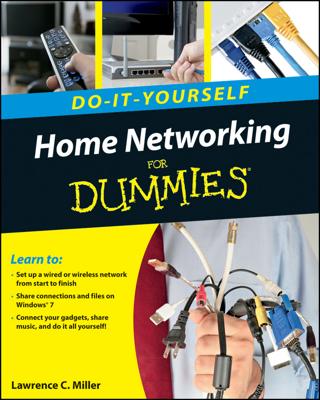To connect a computer to your network, the computer must have a network interface. Virtually all computers sold in the last 10 years or so have a network interface built-in on the motherboard.
However, you may still encounter the occasional older computer that doesn’t have a built-in network interface. In that case, you must install a network interface card to enable the computer for your network. Installing a network interface card is a manageable task, but you have to be willing to roll up your sleeves. If you’ve ever installed one of these cards, you can probably install a network interface card blindfolded.
Assemble your materials.
Gather up the network card and the driver disks. While you’re at it, get your Windows installation CD just in case.
Shut down Windows, turn off the computer and unplug it.
Never work in your computer’s insides with the power on or the power cord plugged in!
Remove the cover from your computer.
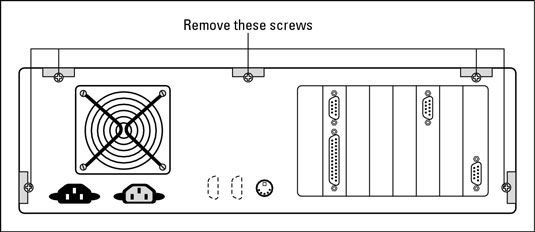
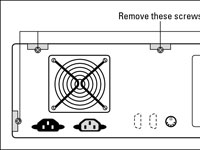
You must typically remove a number of screws to open the cover. Put the screws someplace where they won’t wander off.
If you have a name-brand computer such as a Dell or a Compaq, opening the cover may be trickier than just removing a few screws. You may need to consult the owner’s manual that came with the computer to find out how to open the case.
Find an unused expansion slot inside the computer.
The expansion slots are lined up in a neat row near the back of the computer; you can’t miss them. Any computer less than five years old should have at least two or three slots known as PCI slots.
Remove the metal slot protector from the back of the computer’s chassis.
If a small retaining screw holds the slot protector in place, remove the screw and keep it in a safe place because you will need it later. Then pull the slot protector out and discard.
Insert the network interface card into the slot.
Line up the connectors on the bottom of the card with the connectors in the expansion slot and then press the card straight down. Sometimes you have to press uncomfortably hard to get the card to slide into the slot.
Secure the network interface card.
Remember that screw you put in a safe place ? Use it to stabilize the network interface card.
Put the computer’s case back together.
Watch out for the loose cables inside the computer; you don’t want to pinch them with the case as you slide it back on. Secure the case with the screws that you removed earlier.
Plug in the computer and turn it back on.
If you’re using a Plug and Play card with Windows, the card is automatically configured after you start the computer again. If you’re working with an older computer or an older network interface card, you may need to run an additional software installation program. See the installation instructions that come with the network interface card for details.