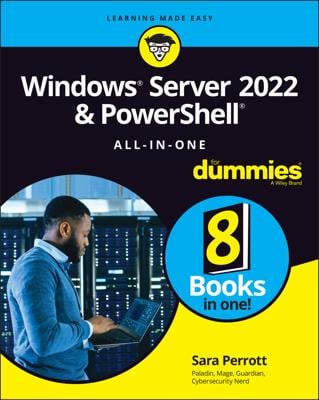Before you begin the Setup program to actually install a Windows Server operating system, you need to make a number of preliminary decisions, as the following sections describe.
Checking system requirements
Before you install a Windows Server operating system, you should make sure that the computer meets the minimum requirements. The table below lists the official minimum requirements for Windows Server 2008 R2. (The minimums for Windows Server 2003 are a bit less.) The table also lists more realistic minimums if you expect satisfactory performance from the server as a moderately used file server.
| Item | Official Minimum | A More Realistic Minimum |
|---|---|---|
| CPU | 1.4 GHz | 3 GHz |
| RAM | 512MB | 4GB |
| Free disk space | 32GB | 100GB |
Besides meeting the minimum requirements, you should also make sure that your specific hardware has been checked out and approved for use with Windows Server 2008 R2. Microsoft publishes an official list of supported hardware, called the Hardware Compatibility List, at Microsoft HCL.
The Windows Server 2008 R2 distribution DVD includes a feature called the Check System Compatibility option that automatically checks your hardware against the HCL.
Reading the release notes
The Windows Server 2008 R2 distribution DVD includes a file called readme.rtf, located in the Sources folder. When you open this file, a page like the one below is displayed. You should read this file before you start Setup, just to check whether any of the specific procedures or warnings it contains apply to your situation.
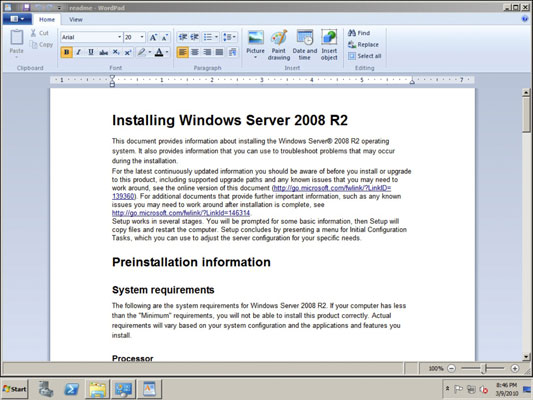
Deciding whether to upgrade or install
Windows offers two installation modes to choose from: full installation or upgrade installation.
A full installation deletes any existing operating system(s) it finds on the computer and configures the new operating system from scratch. If you do a full installation onto a disk that already has an operating system installed, the full installation offers to keep any existing data files that it finds on the disk.
An upgrade installation assumes that you already have a previous Windows Server (Windows Server 2008 or Windows Server 2003) installation in place. The operating system is upgraded to Windows Server 2008 R2, preserving as many settings from the previous installation as possible.
Here are some points to ponder before you perform an upgrade installation:
You can’t upgrade a client version of Windows to a server version.
With an upgrade installation, you don’t have to reinstall any applications that were previously installed on the disk.
Always perform a full backup before doing an upgrade installation!
Considering your licensing options
Two types of licenses are required to run a Windows Server operating system: a server license, which grants you permission to run a single instance of the server, and Client Access Licenses (CALs), which grant users or devices permission to connect to the server. When you purchase Windows Server, you ordinarily purchase a server license plus some number of CALs.
To complicate matters, there are two distinct types of CALs: per-user and per-device. Per-user CALs limit the number of users that can simultaneously access a server, regardless of the number of devices (for example, client computers) in your organization. In contrast, per-device CALs limit the number of unique devices that can access the server regardless of the number of users in your organization.
Thinking about multiboot
Windows includes a multiboot feature that lets you set up the computer so that it has more than one operating system. Then, when you boot up the computer, you can select which operating system you want to boot up from a menu.
If you’re a software developer or a network manager who needs to make sure that software is compatible with multiple operating systems, the multiboot feature can be useful. For most servers, however, you want to install just one operating system.
A much better alternative to a multiboot installation is to use virtual machine software such as VMWare. This software allows you to install a development version of an operating system such as Windows Server 2008 R2 within an already installed operating system. For more information, see VMWare.