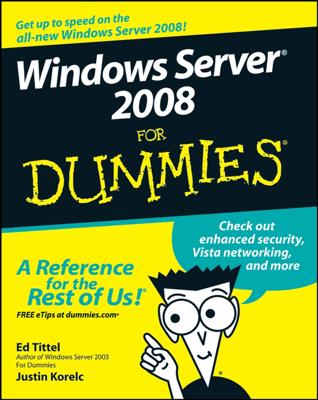In some cases, the software Setup program itself has a command line switch that causes it to run silently, install software without having to respond to prompts. You can usually find out what command line switches are available by entering setup /? at a command prompt:
With luck, you’ll find that the Setup program itself has a switch, such as /quiet or /silent, that installs the program with no interaction, using the program’s default settings.
If the Setup program doesn’t offer any command line switches, don’t despair! The following procedure describes a technique that often lets you silently install the software:
Open an Explorer window and navigate to
Windows 7 and Vista: C:UsersnameAppDataLocalTemp
Windows XP: C:Documents and SettingsnameLocal SettingsTemp
Then, delete the entire contents of this folder.
This is the Temporary folder where various programs deposit temporary files. Windows may not allow you to delete every file in this folder, but it’s a good idea to begin this procedure by emptying the Temp folder as much as possible.
Run the Setup program and follow the installation steps right up to the final step.
When you get to the confirmation screen that says the program is about ready to install the software, stop! Don’t click the OK or Finish button.
Return to the Temp folder you open in Step 1, and then poke around until you find the .msi file created by the Setup program you run in the earlier step.
The .msi file is the actual Windows Installer program that Setup runs to install the program. It may have a cryptic name, such as 84993882.msi.
Copy the .msi file to the network share from which you want to install the program on your client computers.
For example, \server1softwaresomeprogram.
Rename the .msi file to setup.msi.
This step is optional, but many people prefer to run setup.msi rather than 84993882.msi.
Use Notepad to create a batch file to run the .msi file with the /quiet switch.
To create the batch file
a.Right-click in the folder where the .msi file is stored.
b.Choose New→Text Document.
c.Change the name of the text document to Setup.bat.
d.Right-click the Setup.bat file and choose Edit.
e.Add the following line to the file: setup.msi /quiet
Save the file.
You can now install the software by navigating to the folder you created the setup.bat file in and double-clicking the setup.bat file.