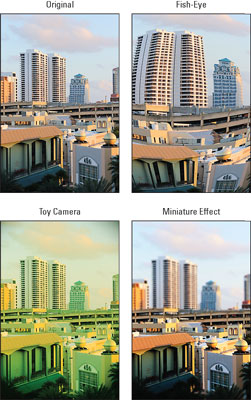 Here's a look at how three Creative Filters affected a city scene.
Here's a look at how three Creative Filters affected a city scene.You can choose from these effects:
- Grainy B/W: Creates a noisy (grainy) black-and-white photo.
- Soft Focus: Blurs the photo to make it look soft and dreamy.
- Fish-Eye: Distorts the picture to produce the look of photos taken with a fish-eye lens.
- Art Bold: Produces a vivid, high-contrast oil-painting effect.
- Water Painting: Softens colors and focus to mimic the look of a watercolor painting.
- Toy Camera: Creates an image with dark corners — called a vignette effect. Vignetting is caused by poor-quality lenses, like those found in toy cameras — thus the effect name. You can also add a warm (yellowish) or cool (blue) tint when you apply the filter.
- Miniature: Blurs all but a very small area of the photo to create a result that looks something like one of those miniature dioramas you see in museums. This effect works best on pictures taken from a high angle, like the one featured.

The easiest way to apply the filters is to put the camera in Playback mode, display the photo you want to alter, and then press the Q button to bring up the Quick Control screen. Select the Creative Filters option, as shown on the left, to display symbols representing the available filters at the bottom of the screen. Select a filter and press the Set button (or tap the Set icon) to display a preview of your picture along with options for adjusting the effect, as shown on the right in the figure.
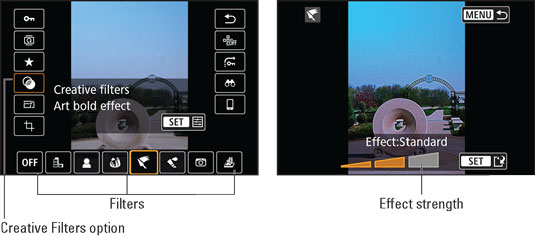 During playback, apply Creative Filters through the Quick Control screen.
During playback, apply Creative Filters through the Quick Control screen.For most of the filters, you can increase or decrease the strength of the filter by using the right/left cross keys or tapping directly on the Effect scale. For the Miniature effect, a narrow focus box appears. Move the box over the portion of the photo that you want to keep in sharp focus; press the Info button to change the orientation of the box.
If you like what you see, press Set to save the filtered copy as a new file. Or, to cancel out of the operation and check out a different filter, press the Menu button or tap the Menu symbol. You're taken back to the initial filter-selection screen (left screen).
You also can get to the special effects by choosing Creative Filters from Playback Menu 1. Scroll to the picture you want to doctor and press Set. From there, everything works as just described.





