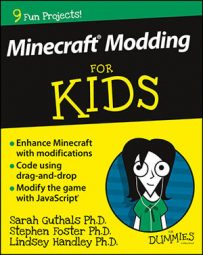-
Build the structure you want to clone. (You can build it anywhere.)
-
Determine the area you want to clone.
Imagine this area as an invisible box enclosing the structure. As with the /fill command, this box can’t contain more than 32,768 blocks, so you may have to clone large structures piece by piece.
-
Find the coordinates of two opposite corners of the invisible box.
This step is done just like it is with the /fill command.
-
Find the coordinates of the spot where you want to place the cloned structure.
You should have a total of three sets of coordinates recorded.
-
Open the Chat menu and type clone [first coordinates] [second coordinates] [destination coordinates].
For example, you might type clone 302 3 2 300 1 0 ~ ~2 ~.
Make sure your character is at least somewhat close to both the target that you’re cloning and the destination where you’re cloning it to. Minecraft can load only part of the world at a time. If the Clone command tries to access blocks that are too far away to be loaded, the command doesn’t work and you see the error message "Cannot access blocks outside of the world."
-
Press the spacebar and enter a keyword to indicate how you want to execute the Clone command.
The /clone command has these three options:
-
replace: The target structure is cloned and replaces any blocks that are already in the target area. (Note that replace is the default option, so it’s already entered; you don’t have to explicitly type it in.)
-
masked: Only non-air blocks are cloned — for example, you can potentially clone a hollow object so that it surrounds another object.
-
filtered: If you select this option, you must specify which blocks are not filtered. The idea here is that, after you write the command, you add a list of blocks separated by spaces. When the command is executed, only blocks of the listed type are cloned.
-
-
(Optional) Press the spacebar again, and enter another keyword explaining how the command works.
Again, you have three options:
-
normal: This is the default and thus does not need to be typed. You need to enter this keyword only if you selected the Filtered option in Step 6.
-
move: Every block that is cloned is replaced with air, so the structure is moved rather than cloned.
-
force: If this setting is active, the cloning process succeeds even if the destination area overlaps with the area being cloned. (This option normally results in an error message.)
-