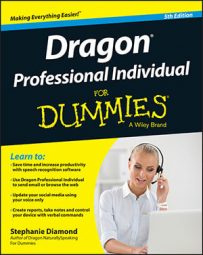The first step controlling other applications with Dragon Professional Individual is to make the words you say appear in a window controlled by the other application. To get those first words to show up in the correct window, follow these steps:
Open Dragon Professional Individual and another application.
It doesn't matter whether you open Dragon Professional Individual or the other application first.
Click the microphone icon in the DragonBar to turn the microphone on.
If the icon is green, the microphone is on; if the icon is red, the microphone is off. Change from one state to the other by clicking the microphone icon. By default, the microphone is off at startup.
Activate the window of the other application.
If the application is already opened but not visible, you can say, "List open applications."
A numbered list of open applications pops up. Choose the application you want.
If the application has not been opened, say, "Open
." The application should open and the cursor should be blinking in the text-editing window. If not, click in the text-editing window.