To save your searches to use later, follow these steps:
Log in to LinkedIn and click the word “Advanced” at the top of the LinkedIn home page next to the search box.
You’re taken to the Advanced People Search page.
Perform the search you wish to save by entering the appropriate keywords in the boxes and selecting the check boxes next to each filter, and then click Search.
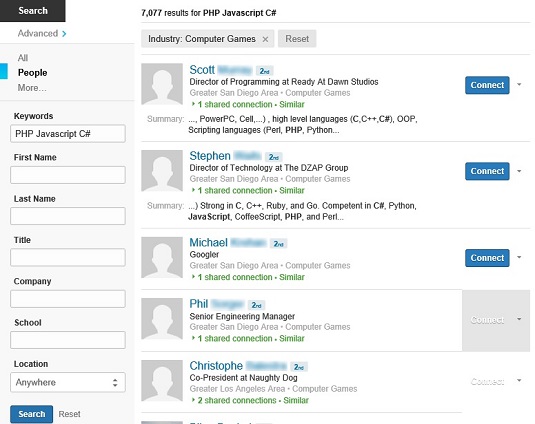
Your Search Results page should appear.
Click the Save Search link in the top right corner of the search page.
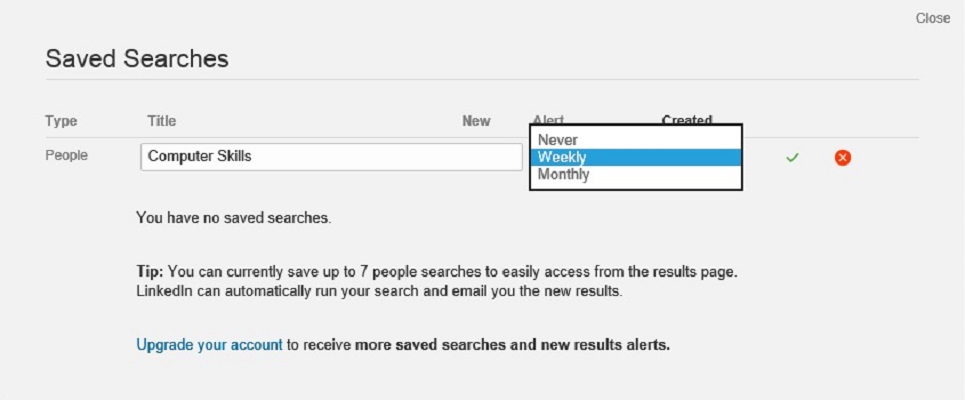
LinkedIn pops up a Saved Searches window. You can create a title for your search, so pick a memorable name that will remind you of the search parameters you have saved. In addition, you can set LinkedIn to e-mail you Never, Weekly, or Monthly with search results for this saved search.
Set the parameters for your search, and then click the green check mark to save your search.
After you’ve given your search a title and e-mail frequency, and clicked the check mark, you should see the title of the saved search in the window. Click Close to exit this process and go back to your normal LinkedIn activities.
When you need to bring up your saved search, click the Cog next to the Save Search link and then select Saved Searches from the list that appears.
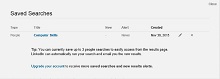
This will bring up the Saved Searches window. Simply click the name of the search to execute the same search you did before, and you will see the search results page appear on the screen. If you have a basic account, you can store three saved people searches. If you have a premium account, you can store more searches, depending on the account level.





