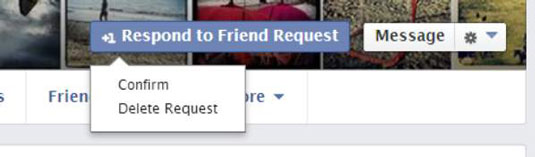When you find someone on Facebook you’d like to add as a friend, doing so is a pretty simple task. After clicking the link to your prospective friend’s Timeline page (to double-check that he or she is indeed the person you’re looking for), you may see an Add Friend box next to the name.
Click the Add Friend button, and the words Friend Request Sent appear.
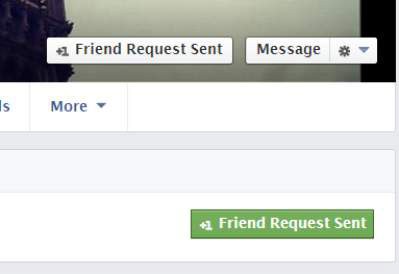
Also, an Other People You May Know window pops up, suggesting people who are related to the person(s) you just friended. Success at growing your circle of friends can come pretty quickly.
After you send your request, a friend request is posted to the recipient’s Facebook notifications. Your prospective new friend also receives an e-mail notice with an easy link that he or she can click to respond.
When people know you’re a Facebook member, someone is going to want to be your friend on Facebook. There are two ways you will be notified of a friend request: You get a notification via e-mail, or you find out when you log in to Facebook.
If you receive your notification via e-mail, just click the link contained in the message and it takes you directly to the request.
If, for security’s sake, you prefer not to click links in e-mail (I don’t, ever) just go to Facebook and click the Friend Request notification on the top navigation bar. Your friend’s request will be there.
When you log in to Facebook, any page offers you a notification area to see your friend requests. The place to check is at the top right of your page in your toolbar. The button to click resembles the silhouette of two people. If you have a new friend request, you’ll see a small red box with a number in it, overlapping the icon. To access your requests, click icon.
When you access your friend requests icon, you see your potential friend’s photo and name. You also see whether you have any mutual friends with this person (and how many). By clicking the Mutual Friends link next to the potential friend’s name, you can see the friends you have in common.
To respond to a friend request, you have two choices. One is to click one of the two buttons to the right of your potential friend’s name. One button reads Confirm and one reads Not Now. Click one of those buttons and (respectively) you add a friend or ignore the request quietly.
When you ignore a friend request, an e-mail isn’t sent to the person who placed the request. That person will not know that you chose to ignore him or her, except for the fact that you didn’t accept the request.
If you’d prefer, you can click the person’s name and go directly to his or her Timeline page. Once on that page, you see a couple of boxes. At the top of the page, Confirm request and on the person’s cover photo, Respond to Friend Request.
Clicking in this lower box gives you the option to Confirm or Delete Request, as shown.