If you choose to set up your iPad data synchronization manually, you can synchronize your iPad calendars with your Mac or PC. Select your iPad in the sidebar on the left side of the iTunes screen. Then click the Info button, which is to the right of the Summary button.
The Info pane has five sections: Contacts, Calendars, Mail Accounts, Other, and Advanced.
To use your iPad with your Google or Yahoo! account, you must first create an account on your iPad. After you’ve created a Yahoo! or Google account on your iPad, you can enable contact or calendar syncing with it in the Settings app’s Mail, Contacts, and Calendars section.
The Calendars section of the Info pane determines how synchronization is handled for your appointments and events. You can synchronize all your calendars, as shown in the figure. Or, you can synchronize any or all individual calendars you’ve created in your computer’s calendar program. Just select the appropriate check boxes.
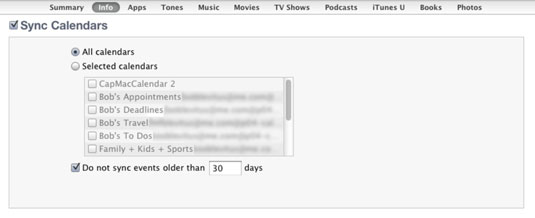
The iPad syncs with the following calendar programs:
Mac: iCal
PC: Microsoft Outlook 2003, 2007, and 2010
Mac and PC: Google and Yahoo! Calendars
You can sync calendars with multiple applications.





