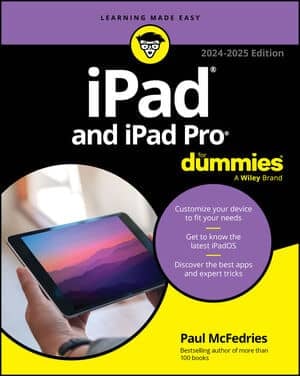The Reset settings on the iPad are one big do-over. Now that you’re (presumably) grown up, think long and hard about the consequences before implementing do-over settings. Regardless, you may encounter good reasons for starting over.
Here are your reset options for your iPad:
-
Reset All Settings: Resets all settings, but no data or media is deleted.
-
Erase All Content and Settings: Resets all settings and wipes out all your data.
-
Reset Network Settings: Deletes the current network settings and restores them to their factory defaults.
-
Subscriber Services: Here you have options to reprovision your account and reset your authentication code.
-
Reset Keyboard Dictionary: Removes added words from the dictionary. Remember that the iPad keyboard is intelligent. And, one reason it’s so smart is that it learns from you. So when you reject words that the iPad keyboard suggests, it figures that the words you specifically typed out ought to be added to the keyboard dictionary.
-
Reset Home Screen Layout: Reverts all icons to the way they were at the factory.
-
Reset Location Warnings: Restores factory defaults.