You can do more with the Android tablet’s front-facing camera than take those infamous selfie shots. What more exactly you can do is tough to put a finger on right now, but the key is to be able to switch between front and rear cameras while using the Camera app.
In the Google Camera app, tap the Action Overflow icon and choose the Switch Camera icon. When you see yourself, you’ve done it correctly.

Other camera apps may show the Switch Cameras icon on the main screen. This image shows the Switch Cameras icon used by the Samsung Galaxy Tab S Camera app.
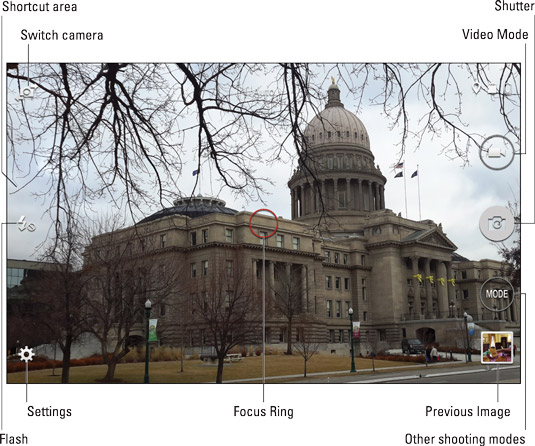
To return to the tablet’s rear, or main, camera, repeat the same steps used to switch to the front-facing camera. In the Google Camera app, the icon’s appearance changes slightly, but it’s still at the same location.
When the Switch Camera icon isn’t visible, tap the Action Overflow or Settings (Gear) icon to look for the Switch Camera action or icon.
Other apps that use the camera may have their own techniques for switching from front to rear camera and back again. For example, Hangouts and Skype may automatically use the front-facing camera.





