The Home screen appears the first time you start your Fire tablet, and you can return to it whenever you want. The Home screen contains information you can use to navigate around your Fire tablet as well as status and other helpful information.
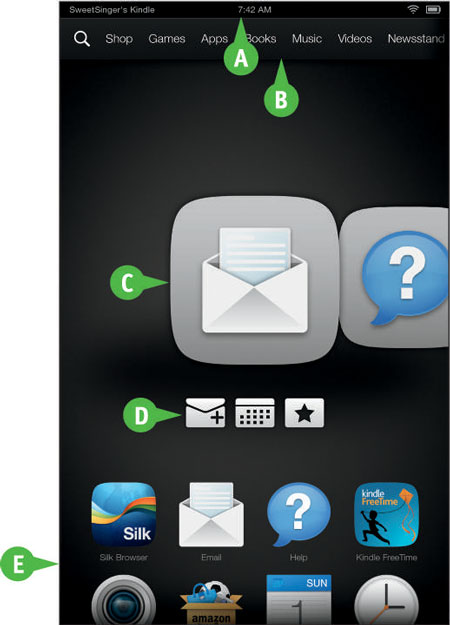
The Fire tablet's Status bar
The Status bar, indicated by an A on the figure, contains useful information about your Fire tablet. The name of your device appears at the left edge of the Status bar, and the current time appears in the center. At the right edge, you see symbols that represent, for example, that your device is connected wirelessly to the Internet as well as the level of the device’s battery charge.
The Fire tablet's Navigation bar
The Navigation bar, indicated by a B in the figure, runs across the top of the Fire tablet, just below the Status bar, and contains links to various content libraries.
The Carousel on the Fire tablet's Home screen
The Carousel, indicated by a C in the figure, runs across the center of the screen and contains images that represent recently viewed books, games, music, videos, and other digital content. The item you viewed most recently appears at the left edge of the Carousel.
Swipe from right to left to review Carousel items and tap any item to open it.
You can remove any item from the Carousel — without removing it from the Fire tablet — by pressing and holding the item and then tapping Remove from Carousel from the menu that appears.
Recommendations on your Fire tablet's Home screen
When you hold your Fire tablet in portrait orientation, recommendations (see D in the figure) appear beneath the Carousel. The recommendations you see are based on content you view and purchase, and they change as you use your Fire tablet. You can hide recommendations.
Favorites on your Fire tablet's Home screen
The Favorites section appears at the bottom of the Home screen (see E in the figure) and contains links to commonly used apps, books, music, videos, and other content. You can add items to and remove items from the Favorites section.




