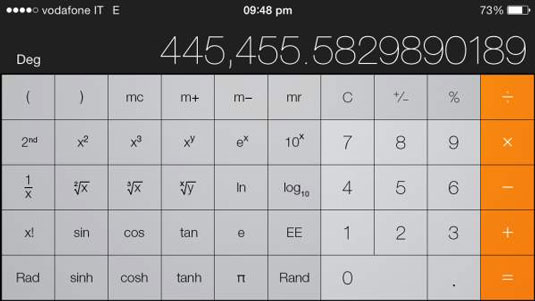The Calculator app on your iPhone is really two calculators: a basic four-function calculator that you use for addition, subtraction, multiplication, and division, and a scientific calculator that is capable of performing trigonometric calculations, logarithms, square roots, and percentages.
How to do basic math functions on the iPhone Calculator
Even if you remember your times tables, there are times when you reach for a calculator and you don't have to reach any farther than your iPhone. The basic four-function calculator opens when you tap Calculator. Follow these steps:
Tap Calculator on the Home screen or you might find it in the Utilities folder on the Home screen.
The Calculator opens.

Tap the numbers and operations you want to perform.
A white outline appears around the operation key you tap to remind you which operation is active.
The percentage key has moved to the four-function calculator in iOS 7 (it was on only the scientific calculator in earlier versions).
To subtract a percentage, type in the total amount and then the minus sign, followed by the amount of the percentage off and the percent sign. A quick press of the equals sign, and you have the reduced amount: for example, 45000 — 3.475% = 43,436.25. To add a percentage, just tap the plus sign instead of the minus sign.
You can copy and paste numbers from the Calculator results display to another app by pressing and holding on the display until the Copy/Paste button appears. You can also paste a number from another app into the calculator display to use it in a calculation.
How to switch the iPhone Calculator to a scientific view
Most cell phones have calculators today, but iPhone offers a full-function scientific calculator too. To open the scientific calculator, turn your iPhone to landscape view. (If you have locked your iPhone in Portrait view, this won't work until you unlock it: swipe up from the bottom of the screen to open the command center and tap the Orientation Lock button.)
Here you'll find the memory commands:
mc clears any numbers you have in memory.
m+ adds the number on the display to the number in memory.
m- subtracts the number on the display from the number in memory.
mr (memory replace) uses the number you put in memory in your current calculation. The button is outlined in black when a number is stored.
Two keys on the calculator toggle the other keys:
2nd: Tap to change trigonomic (sin, cos, tan) and hyperbolic functions to the inverse. The button is outlined in black when active.
Rad/Deg: Tap to switch between Radians and Degrees for trigonomic functions. Deg or Rad in the left corner of the number display tells you what mode you're in.
You find keys that calculate square, cube, and other roots, decimal and Naperian logarithms, and factorials, as well as generates random numbers.