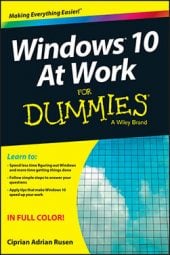Cortana is a helpful feature in Windows 10. If you need to make some tweaks to Cortana, the following instructions may be able to help you. Keep reading to find out how to configure how Cortana works, turn Cortana off, and find new Cortana commands.
Configure how Cortana works
You can change settings to maximize how Cortana works. For example, you can turn Cortana off entirely, change your name, change whether she calls you by name, delete her tracking information, enable or disable her ability to respond when you say “Hey Cortana.” To change how Cortana works, follow these steps:
Click in the search bar on the taskbar.
Click the burger button (three stacked lines, like a burger on a bun), at the top-left corner of Cortana.
A menu with several options appears.
Click Settings.
You’re shown a list of all the settings you can change.
Change the settings you want.
Click anywhere outside the list of settings to save your changes.
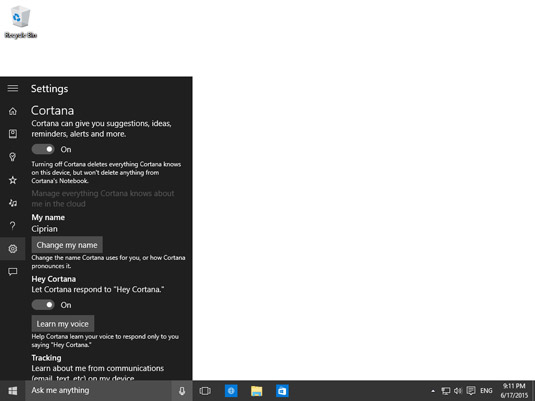 Cortana’s settings.
Cortana’s settings.
Turn Cortana off
If you don’t like using Cortana, you can always turn her off. Just follow these steps:
Click in the search bar on the taskbar.
Click the burger button (three stacked lines, like a burger on a bun), at the top-left corner of Cortana.
A menu with several options appears.
Click Settings.
A list appears with all the settings that can be changed.
The first switch in the list of settings is for enabling or disabling Cortana. Set it to Off.
Click anywhere outside the list of settings to save your changes.
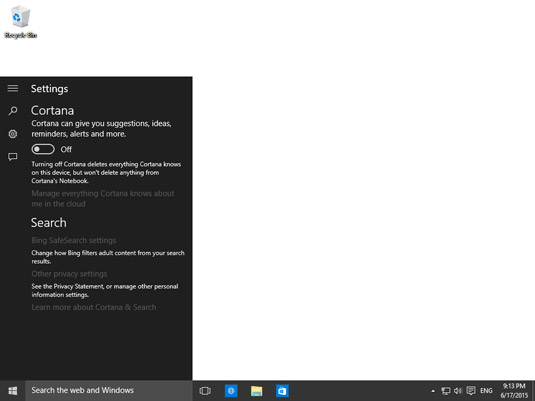 The switch for disabling Cortana.
The switch for disabling Cortana.
Find new Cortana commands
With each update of Cortana, Microsoft also updates her Help documentation so that you can use it to find the most important commands. Here’s how to find most of the commands that you can use to interact with Cortana:
Click in the search bar on the taskbar.
Click the burger button (three stacked lines, like a burger on a bun), at the top-left corner of Cortana.
A menu with several options is shown.
Click Help.
You’re shown a list of the tasks that you can perform with Cortana.
Click the task that interests you to learn more about it.
Navigate the examples shown by clicking them.
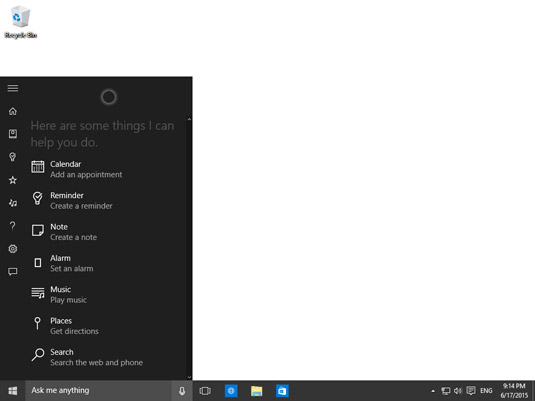 Tasks that you can do with Cortana.
Tasks that you can do with Cortana.