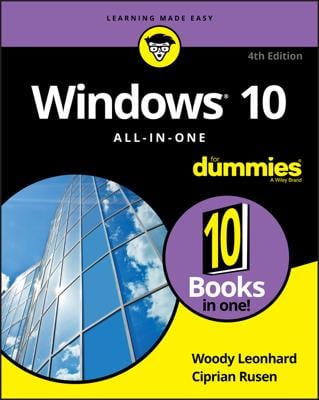If you’re impatient, Windows lets you speed up this handy side-by-side placement several ways:
- For the quickest solution, drag a window’s title bar against one side of your desktop; when your mouse pointer touches the desktop’s edge, let go of the mouse button. Repeat these same steps with the second window, dragging it to the opposite side of the desktop.
- If you drag a window to fill one edge of the screen, Windows immediately shows thumbnails of your minimized windows. Click the thumbnail of the window you’d like to see fill the screen’s other half. This is a new feature with Windows 10.
- To place four windows onscreen simultaneously, use the new Windows 10 feature and drag the title bar of each window to a different corner of the screen. Each window resizes itself to grab its own quarter of the screen.
- Right-click on a blank part of the taskbar (even the clock will do) and choose Show Windows Side by Side. The windows align next to each other, like pillars. To align them in horizontal rows, choose Show Windows Stacked. (If you have more than three open windows, Show Windows Stacked tiles them across your desktop, which is handy for seeing just a bit of each one.)
- If you have more than two windows open, click the Minimize button to minimize the windows you don’t want tiled. Then use the Show Windows Side by Side from the preceding bullet to align the two remaining windows.
- To make the current window fill the desktop’s right half, hold the Windows key and press the right-arrow key. To fill the desktop’s left half, hold the Windows key and press the left-arrow key.