One of the best new photo-editing features in the Windows Live Photo Gallery is the Straighten Photo tool. You can use the Straighten Photo tool in Windows 7's Windows Live Photo Gallery to compensate for those times when the horizon in a photo tilts to one side.
After all, when focusing on a squirrel scurrying up the pine tree, few people remember mundane tasks like keeping the horizon exactly straight in the viewfinder. Photographed buildings also tend to tilt. The Straighten tool fixes slanted horizons and tilted buildings quite easily by allowing you to spin the picture on its center point until everything lines up just right.
Open the Windows Live Photo Gallery, click the tilting photo, and click the Fix button on the toolbar.
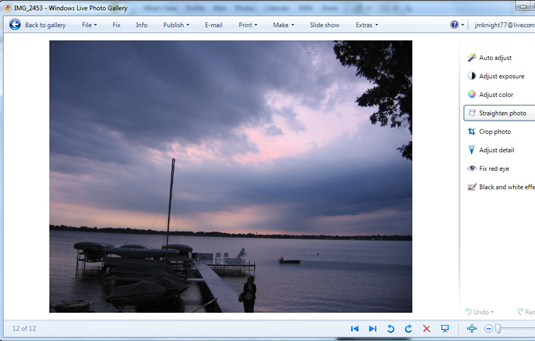
Windows Live Photo Gallery opens your photo and shows the list of photo-fixing tools along the right side.
Click Straighten Photo.
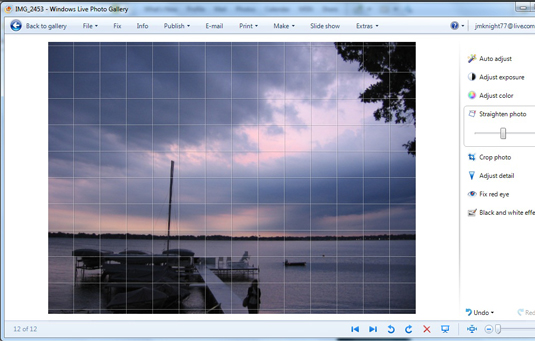
The program immediately guesses what’s wrong, displays your realigned photo, and places a grid over the results.
If needed, slide the Straighten Photo sliding bar to adjust the tilt.
Slide to the right for a clockwise tilt; slide to the left to tilt the photo counterclockwise. As you slide, line up the grid with the horizon, a building edge, or a standing person.
Click Back to Gallery to save your changes.
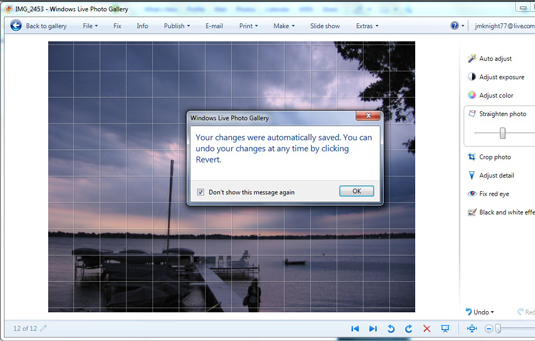
As this figure illustrates, your changes will be saved automatically.





