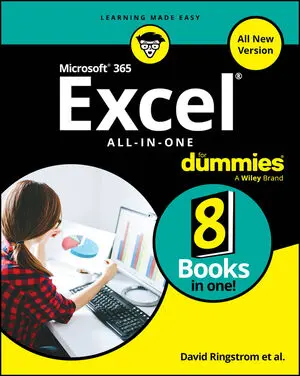Articles & Books From Microsoft Products
Get into the nitty gritty of Excel, the all-important spreadsheet tool Microsoft 365 Excel All-in-One For Dummies offers an all-new way to tackle data in Excel. Start with the basics of inputting, formatting, and organizing data and work your way to pro techniques that help with any career field or reason for using the app.
Cheat Sheet / Updated 08-18-2025
So, you’re working your way through Microsoft 365 Excel All-in-One For Dummies? That’s a great choice for getting more out of your powerful spreadsheet app. Use this handy Cheat Sheet to keep key Excel information at your fingertips as you build your worksheets and formulas and as you write Visual Basic for Applications (VBA) code in the Visual Basic Editor.
Become a SharePoint power user with this quick-and-easy guide to its many features SharePoint For Dummies is your trusted instruction manual as you learn to create sites, upload and manage documents, collaborate with coworkers, and streamline workflows. Updated to include new AI functionality with Copilot, this edition walks you through the steps you'll need to take to customize SharePoint and take advantage of all it has to offer.
Make Excel work for you with this brand new guide to spreadsheet essentials Knowing a little about Excel is essential for almost every profession. Knowing a lot about Excel makes you one of the most valuable people in the office. Microsoft 365 Excel For Dummies helps you build your spreadsheet skills as it walks you through the basics of creating a spreadsheet, organizing data, performing calculations, and creating charts and graphs in Microsoft's powerful spreadsheet software.
A beyond-the-basics guide to leveling up your skills in Microsoft Word Microsoft 365 Word For Professionals For Dummies is an easy-to-understand guide to the more advanced features available in the Microsoft 365 version of Word. You can enhance the quality of your documents and boost productivity in any field, with this in-depth resource.
Cheat Sheet / Updated 04-21-2025
Whether you're just starting out with Excel or looking to sharpen your spreadsheet skills, this cheat sheet brings together some of the most practical tips you need for everyday use. It covers everything from quickly closing all your workbooks, doing instant calculations, and even using advanced search with regular expressions.
Article / Updated 04-21-2025
Excel templates are the unsung heroes of efficient spreadsheeting — like meal prepping, but for your data. Why start from scratch every time, when you can have a perfectly formatted, mistake-proof starting point? Plus, using templates saves you from the inevitable “Oops, I just saved over my clean master file” moment.
Cheat Sheet / Updated 04-11-2025
Word is one of the most used computer programs on the planet. Helping you to compose text is one of the things that computers do well, but that doesn't make the text-writing chore easier or imply that using Word is simple enough that professionals like you don't need help every now and then. So enjoy this Cheat Sheet.
Turn Excel into an unstoppable data-and number-crunching machine.Microsoft Excel is the Swiss Army knife of apps. With over 470 built-in functions and countless custom formulas, the program can help make you the smartest guy or gal in any room. And now that it's been supercharged with Copilot—Microsoft's AI-powered helper—it's even easier to produce accurate and useful results anywhere, anytime.
Supercharge your productivity at the office and at home Looking to familiarize yourself with the world's most popular and effective productivity apps? Then look no further than the latest edition of Office 365 All-in-One For Dummies, packed with 9 mini-books covering each of the super-apps included in the famous productivity suite from Microsoft.