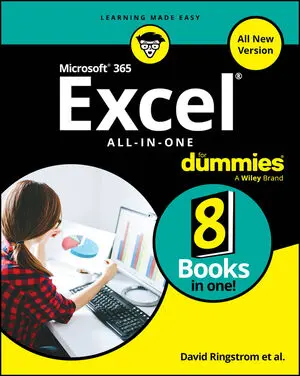This builtin is not currently supported: Animation
- Book & Article Categories

- Collections

- Custom Solutions
 Main Menu
Main MenuBook & Article Categories
 Main Menu
Main MenuBook & Article Categories
Ken Bluttman
Ken Bluttman is a veteran software and web developer specializing in Excel/VBA and database-centric web applications. He has written articles and books on topics like Office/VBA development, XML, SQL Server, and InfoPath. Ken is the author of Excel Charts For Dummies and all previous editions of Excel Formulas & Functions For Dummies.
Articles & Books From Ken Bluttman
Get into the nitty gritty of Excel, the all-important spreadsheet tool Microsoft 365 Excel All-in-One For Dummies offers an all-new way to tackle data in Excel. Start with the basics of inputting, formatting, and organizing data and work your way to pro techniques that help with any career field or reason for using the app.
Cheat Sheet / Updated 08-18-2025
So, you’re working your way through Microsoft 365 Excel All-in-One For Dummies? That’s a great choice for getting more out of your powerful spreadsheet app. Use this handy Cheat Sheet to keep key Excel information at your fingertips as you build your worksheets and formulas and as you write Visual Basic for Applications (VBA) code in the Visual Basic Editor.
Turn Excel into an unstoppable data-and number-crunching machine.Microsoft Excel is the Swiss Army knife of apps. With over 470 built-in functions and countless custom formulas, the program can help make you the smartest guy or gal in any room. And now that it's been supercharged with Copilot—Microsoft's AI-powered helper—it's even easier to produce accurate and useful results anywhere, anytime.
Cheat Sheet / Updated 01-27-2022
It’s easy to use Excel for many of your day-to-day number-crunching tasks, like determining your business’s average sale, computing classroom grades, or forecasting college expenses. Use this handy Cheat Sheet to discover great functions and tips to help you get the most out of Excel.Excel functions you're likely to useSome Excel functions apply to specific subject areas, but others are general and apply to all needs.
Article / Updated 01-07-2022
A common need in business and when working with Excel is calculating the percentage a value changes from one period to another. For example, showing how revenue changed from one quarter of the current year to the same quarter of the previous year is a standard metric reported in business. Excel is the perfect platform for working with this standard business formula.
Article / Updated 01-07-2022
Despite all the functions provided by Excel, you may need one that you just don't see offered. Excel lets you create your own functions by using VBA programming code; your functions show up in the Insert Function dialog box.Writing VBA code is not for everyone. But nonetheless, here is a short-and-sweet example.
Article / Updated 01-07-2022
This list includes the top ten Excel functions. The functions in this list are of the type that apply to a wide array of needs. You won't see a financial function or any advanced statistical function — just the basics — but knowing the functions here is essential to good Excel work. You can always refer here for a quick brush-up on how to use these important functions.
Article / Updated 01-07-2022
A nested function is tucked inside another Excel function as one of its arguments. Nesting functions let you return results you would have a hard time getting otherwise.The following figure shows the daily closing price for the Standard & Poor's 500 for the month of September 2004. A possible analysis is to see how many times the closing price was higher than the average for the month.
Article / Updated 01-07-2022
Excel makes entering functions with the Insert Function dialog box easy. But what do you do when you need to change a function that has already been entered in a cell? What about adding arguments or taking some away? There is an easy way to do this! Follow these steps:
Click the cell with the existing function.
Article / Updated 01-07-2022
Most Excel functions take inputs — called arguments or parameters — that specify the data the function is to use. Some functions take no arguments, some take one, and others take many; it all depends on the function. The argument list is always enclosed in parentheses following the function name. If there's more than one argument, the arguments are separated by commas.