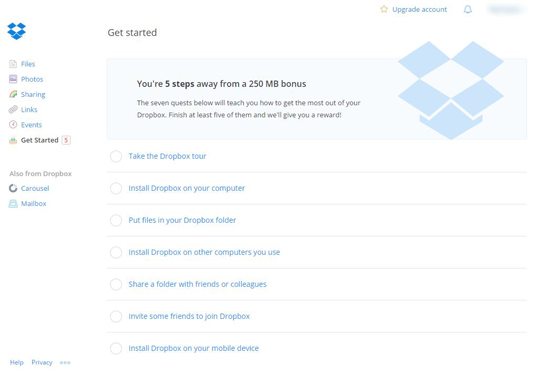The basic Dropbox service is free, but you can upgrade for a fee to get more storage space and additional features.
Keep in mind that Dropbox stores your files on its own servers. Even though only you have access to them through your account, you need to be cautious about what you store online. Cloud services have been hacked in the past, and though Dropbox has a good reputation for security, there is always the possibility that your files may end up in the wrong hands. Whatever you do, don’t share your account credentials with others.
The main thing Dropbox enables you to do is store your files easily online. But here are some other things you can do with Dropbox:-
Edit your documents from anywhere: You can start a document at work, work on it on your mobile device on the way home, and finish it at home. Also, users of the Dropbox mobile app for iOS or Android can edit their documents on their mobile device using Microsoft Office mobile applications. They can have their changes automatically saved and synchronized to all of their devices.
-
Share documents from anywhere: You can share one of your folders on Dropbox so that others can access it. You can also send e-mail links to others to download your files — with your permission, of course.
-
Back up important files: You can back up your documents in case your work or home computer goes up in flames.
-
Collaborate with others: If you need one central place for friends or colleagues to submit documents, you can set up a Dropbox folder into which they can upload their files. Everyone using the folder also has access to all of the other documents in it. And if users are on their mobile devices, they can edit documents using Microsoft Office apps.
Dropbox for Business costs $15 per month and gives you unlimited storage space and even more features. However, Dropbox for Business is geared toward business teams, and you have to buy at least five licenses (one per user), which is $60 per month.
How to set up a Dropbox account
 © lcs813 / iStockphoto.com
© lcs813 / iStockphoto.com-
Open your web browser and go to Dropbox.
-
Click the Sign Up button.
-
Type in your first name, last name, e-mail address, and a password for your account. Your email address and password will be your account credentials to log in.
-
Click the I Agree to Dropbox Terms checkbox.
-
Click Sign Up.
-
On the Choose Your Dropbox plan page, decide which plan you want:
-
Dropbox Basic is the free plan that gives you up to 2GB of storage space, plus basic file-sharing features.
- Dropbox Plus costs about $10 per month and gives you 2TB (2,000 GB) of storage space, plus a few more file-sharing controls.
- Dropbox Family costs about $17 per month and gives you 2TB of storage.
-
Dropbox Pro, for individuals, costs about $17 per month and gives you up to 3TB of storage space.
-
Dropbox for Business Standard costs $12.50 per user per month and requires three or more business users. It gives you 5TB of storage. This option is geared toward business collaborators.
- Dropbox for Business Advanced costs $20 per user per month and requires three or more business users. It gives you unlimited storage space.
-
-
Assuming you want to start out with the free basic service, click Continue.
When you log in to Dropbox, you immediately have the ability to increase your storage space by performing a few basic actions, such as uploading some files, taking the Dropbox tour, and so on (see Figure 1). Go ahead and do these things to get a bit more space — and learn how to use Dropbox in the process.