In order to play Minecraft, a player needs to know how to operate all of the basic character controls, use their inventory effectively, and build a crafting table and storage chest so to have a grid large enough to craft the items needed to survive in the game. Check out our video below which outlines the basics when it comes to using your inventory efficiently and operating the crafting grid to create items, an essential part of the game.
Using the Inventory
Before you start gathering materials and crafting items, you should know how to manage the Inventory screen. The inventory is where gathered materials (from killing mobs or harvesting resources) are stored for use in crafting items. The nine squares at the bottom of the game screen display items you’ve obtained and consistently use such as weapons or building blocks.
For example, if you break a block such as wood or dirt, an item pops out that is automatically picked up, causing it to appear in one of the inventory squares. The row of squares at the bottom of the game screen represents a quarter of the inventory, as you have a total of 36 available spaces.
To see the entire inventory, as shown, press E (or the corresponding key binding).
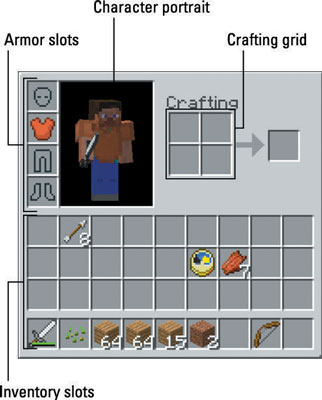
You should be familiar with these four components of the inventory:
Inventory slots: The four rows of squares at the bottom of the screen, where you see your items. You select the items in the bottom row outside the Inventory screen with the 1–9 keys on the keyboard or the scroll wheel.
Crafting grid: A 2-by-2 square, followed by an arrow pointing toward another square to the right. When you want to craft basic items, such as torches or mushroom stew, place the ingredients on the grid to make the result appear on the other side of the arrow.
Character portrait: A small screen showing what your character looks like now. This portrait can change when your character sits or sleeps, wears armor, gets hit by arrows, drinks invisibility potions, catches fire, and more. Note: The above image represents a default character but you can also create your own Minecraft skin.
Armor slots: The four squares in the upper left corner, representing a helmet, a suit, leggings, and boots. When you obtain armor later in the game, you can place it in these slots; shift-clicking a piece of armor automatically equips it in the corresponding slot.
Because most items are stackable, several similar items such as wooden planks or steak can share the same inventory slot; an item may have a white number next to it in the inventory, indicating how many you have. Most stackable items cannot exceed a 64-stack — you can fit as many as 64 items into one space. Tools, weapons, and armor do not stack, and some items, such as ender pearls or snowballs, cannot exceed a 16-stack.
Inventory Shortcuts & Tips
While viewing the full inventory, you can use these basic commands for manipulating items in the inventory:
Pick up the items in an inventory square: Click a square in the inventory to pick up the items there.
Pick up half of the items in an inventory square: Right-click a square in the inventory to pick up half (rounded up) of the items there.
Place all items you’re holding: While holding an item or a stack of items, click an empty square to place the item(s) there.
Place a single item that you’re holding: While holding a stack of items, right-click an empty square to place one item there. The rest remain on the cursor. Right-click several times to place several items.
In addition, while holding an item, you can click outside the Inventory screen to drop the item on the ground. While outside the Inventory screen, you can press the 1–9 keys to select an item from the bottom row of the inventory and then press Q to drop the item. If you do this with a stack of items, only one item is thrown.
If you’re just starting out in Minecraft, break nearby blocks and move them around in the inventory to become familiar with it.
Using the Crafting Grid
The crafting grid in Minecraft is essential to game-play as it allows you to use materials to build objects & entities including weapons, armors, shelter, signs, resources, food, etc. When you first start playing, your character will only have four slots available, which limits the number of items that you can make. However, once you build a crafting table, you are able to use more slots and create additional items. In order to use the crafting grid, you simply need to open up your Inventory and place items into the various boxes (or slots). Placing different combinations of materials into the crafting grid will result in different item output. There is almost a limitless number of recipes available in Minecraft, so build and customize items to your liking!






