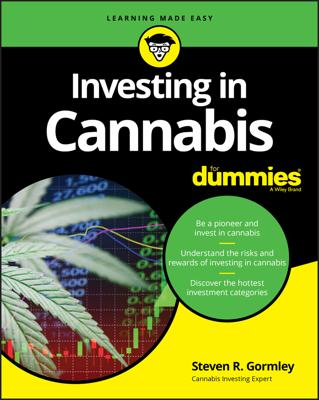- S. Marijuana Index includes cannabis stocks listed on the NYSE/AMEX, Nasdaq, OTCQX, and OTCQB markets.
- Canadian Marijuana Index includes cannabis stocks listed on the TSX, TSX Venture, and CSE exchanges.
To access the Marijuana Stock Universe, go to marijuanaindex.com and click Marijuana Stock Universe (in the menu bar near the top of the page). The Marijuana Stock Universe appears, as shown.
 Source: Marijuana Stock Universe (marijuanaindex.com)
Source: Marijuana Stock Universe (marijuanaindex.com)The Marijuana Stock Universe
During the time of this writing, the Marijuana Stock Index listed 448 cannabis securities. You can browse through the entire list by scrolling down and using the page options at the bottom of the list to bring more securities into view. However, a more efficient approach is to use the search filters near the top of the list to narrow the list of securities. These search filters include the following:
- Price. If you’re looking for stocks in a specific price range, click the Price tab and drag the left and right sliders to narrow the list by price (see the following figure). As you drag a slider, the list becomes shorter to show only the companies in the selected price range. You’ll also see the number of securities just above the list drop.
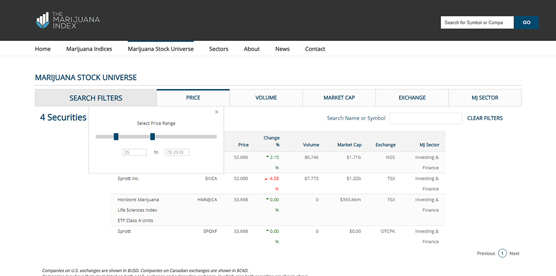 Source: Marijuana Stock Universe (marijuanaindex.com)
Source: Marijuana Stock Universe (marijuanaindex.com)Drag the sliders to screen by price.
- Volume. You can filter the list of securities by daily trading volume (from zero shares traded up to one billion). Click the Volume tab and drag the left and right sliders to specify the desired range.
- Market Cap. Market capitalization (or market cap) represents the dollar value of a company. It’s calculated by multiplying the total number of shares by the current share price. To screen securities by market capitalization, click the Market Cap tab and drag the sliders to specify the desired minimum and maximum.
- Exchange. By default, the Marijuana Stock Universe displays all securities regardless of the exchange or market on which they trade (see the next section for more about the different exchanges and markets). To limit the list of securities based on one or more exchanges or markets, click the Exchange tab and click the checkbox next to each exchange or market you want to include (see the following figure).
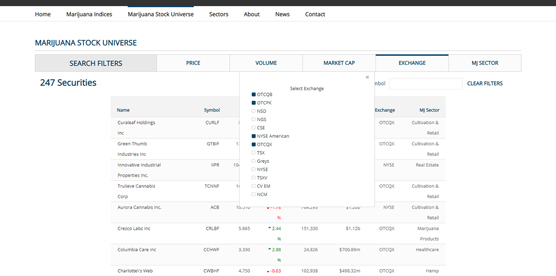 Source: Marijuana Stock Universe (marijuanaindex.com)
Source: Marijuana Stock Universe (marijuanaindex.com)Select each exchange you want to include.
- MJ Sector. Probably the coolest feature of the Marijuana Stock Universe is that it enables you to screen by sector, including AgTech (agricultural technology), Biotechnology, Consumption Devices, Marijuana Products, and more. Just click the MJ Sector tab and select the sectors you want to include (see the following figure).
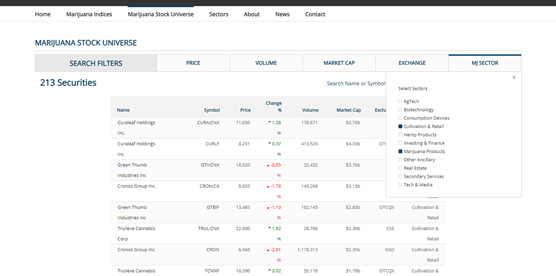 Source: Marijuana Stock Universe (marijuanaindex.com)
Source: Marijuana Stock Universe (marijuanaindex.com)Specify the desired sectors.
Filters have a cumulative effect, so if you screen by price to narrow the list and then screen by sector, the list will include only those securities that meet both your specified price range and the sectors you chose. To clear the filters and start over, click Clear Filters, in the top-right corner of the page.