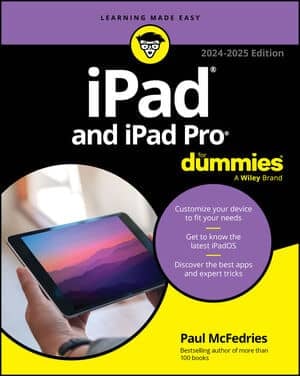The iPad allows you to choose date and time settings. In some places, the time is reported as 11:32 p.m. (or whatever time it happens to be). But in some circles, it’s reported as 23:32. If you prefer the latter format on the iPad’s status bar, tap the 24-Hour Time setting (under Date & Time) so that it’s on.
This setting is just one that you can adjust under Date & Time. You can also have the iPad set the time in your time zone. Here’s how:
-
Tap Date & Time.
You see fields for setting the time zone and the date and time.
-
Tap the Time Zone field and make sure Set Automatically is turned off.
The current time zone and virtual keyboard are shown.
-
Tap X to remove the city currently showing, and tap the letters of the city or country whose time zone you want to enter until the one you have in mind appears. Then tap the name of that city or country.
The Time Zone field is automatically filled in for that city.
-
Tap the Set Date & Time field so that the time is shown; then roll the bicycle-lock-like controls until the proper time is displayed.
-
Tap the date shown so that the bicycle-lock-like controls pop up for the date; then roll the wheels for the month, day, and year until the correct date appears.
-
Tap the Set Date & Time button to return to the main Date & Time settings screen.
You can also dispense with these settings and just have the iPad set the time automatically based on its knowledge of where you happen to be. Make sure the Set Automatically option is set to On.