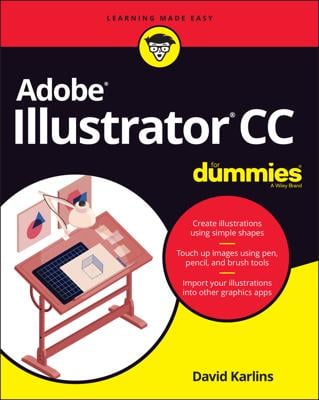When designing in Adobe Illustrator CC, you often need a shape to be an exact size (for example, 2 x 3 inches). After you create a shape, the best way to resize it to exact measurements is to use the Transform panel, shown in this figure.
Have the object selected and then choose Window→Transform to open the Transform panel. Note that on this panel you can enter values to place an object in the X and Y fields as well as enter values in the width (W) and height (H) text fields to determine the exact size of an object.
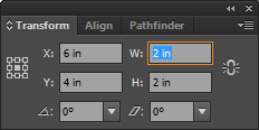
In many Adobe Illustrator panels, you may see measurement increments consisting of points, picas, millimeters, centimeters, or inches, which can be confusing and maybe even intimidating. But you can control which measurement increments to use.
Show rulers by choosing View→Rulers→Show Rulers or press Ctrl+R (Windows) or cmd+R (Mac). Then right-click (Windows) or Control-click (Mac) the ruler to change the measurement increment to an increment you’re more familiar with. Using the contextual menu that appears, you can change the measurement increment directly on the document.
Alternatively, you can simply type the number followed by a measurement extension into the width and height text fields in the Transform panel (refer to the figure), and the measurement converts properly for you. This table lists the extensions you can use.
| Extension | Measurement Unit |
|---|---|
| in (or ") | Inch |
| pt | Point |
| mm | Millimeter |
| pp | Pica |
If you don’t want to bother creating a freehand shape and then changing its size, select the Shape tool and click the artboard. The Options dialog box specific to the shape you’re creating appears, and you can type values into the Width and Height text fields.
If you accidentally click and drag, you end up with a tiny shape on your page. Don’t fret. Simply get rid of the small shape by selecting it and pressing the Delete key, and then you can try again.