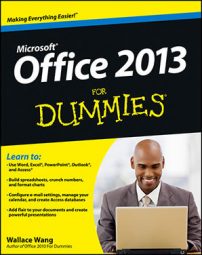Appointments you set up for work in the Outlook 2013 Calendar often require you to include a little more information than you’d need for your personal appointments. When you want to give an appointment the full treatment, use the following method:
Click Calendar in the Navigator pane.
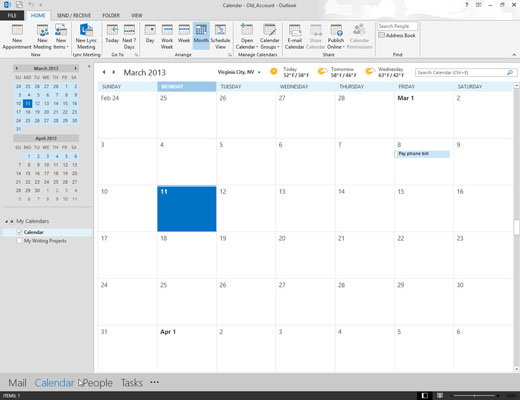
Your calendar appears.
Click the New Appointment button in the Home tab’s Ribbon.

The Appointment form opens. Or press Ctrl+N to open the screen that lets you create a new item in your calendar.
Click in the Subject box and type something there to help you remember what the appointment’s about.
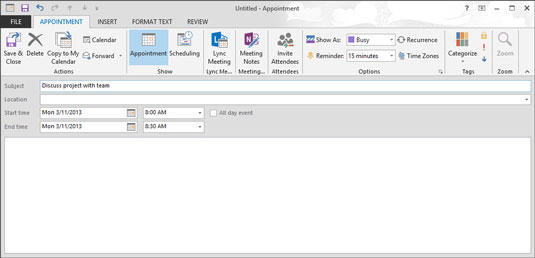
For example, type Dentist appointment or Deposit Lottery Winnings or whatever. This text shows up on your calendar.
(Optional) Click in the Location box and enter the location.
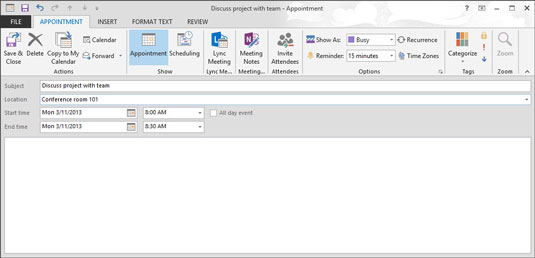
Notice the little triangle (scroll-bar button) at the right side of the box. If you click the triangle, you see a list of the last few locations where you scheduled appointments so that you can use the same places repeatedly without having to retype them.
Another advantage to having this recallable list of locations is that it makes entering locations easy — you can (for example) sort your list of appointments by location to see whether any conference rooms are free.
Add any other information you need to remember about your appointment.
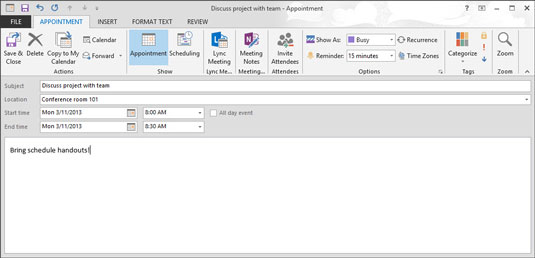
The large, empty box in the Appointment form is a great place to save driving directions, meeting agendas, or anything else that might be helpful to remember when the appointment time arrives.
Click the Save & Close button.

The appointment you created appears in your calendar. You may have to change your Calendar view by clicking the Date Navigator on the date the appointment occurs so that you can see your new appointment.
If you want to see reminders for all your important appointments, you must keep Outlook running so that the reminders pop up. You can keep Outlook running in the background if you start a second program, such as Microsoft Word.