Want to translate a website to English or another foreign language? Google Translate can help you with that. And it’s not just single web pages, either. You can browse an entire website in the chosen language, and even change languages as you browse. You can also use Google Translate on your iOS or Android mobile device.
Like other online translation tools, Google Translate isn’t perfect. It does have a good reputation for accuracy, but it does make mistakes. So use it with caution. It should work fine with casual browsing of websites — for example, if you want to read a website that is in Portuguese — but be very careful in relying on Google Translate for anything official.
To translate an entire website using Google Translate, follow these steps and see Figure 1 for reference:- Open a web browser and go to translate.google.com. You don’t need a Google account to access it, because it’s free to all.
- In the text box on the left, type in the entire URL (including the http://) of the website you want to view.
- On the right, choose the language you want to see the website in.
- Click on the highlighted URL.
 Figure 1
Figure 1-
From the language drop-down menu at the top of the page, you can change the translation language on the fly.
-
Using the drop-down menu at the top-right of the page, you can toggle back and forth between the translated website and the site in its original language.
You may wonder why some words and phrases are not translated. Google Translate translates only the actual text on a page. Any text that appears in an image is not translated. That’s why, in Figure 2, the titles in the book cover images are not translated; they are images.
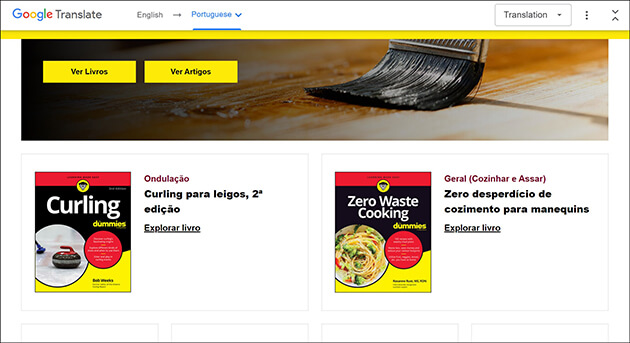 Figure 2: The Dummies website translated into Portuguese
Figure 2: The Dummies website translated into Portuguese



