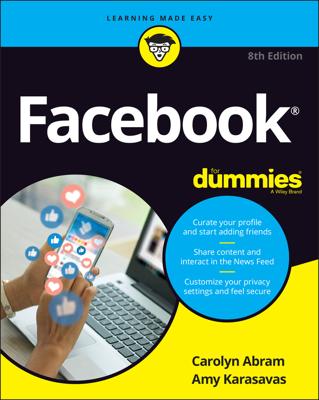Be a new face on Facebook!
If you're new to the Facebook user community, don't be shy: you're joining around 2.7 billion users (roughly two-and-a-half Chinas) worldwide, so you'll want to make sure you’re being as sociable as possible. And with more functionality and ways to say hello—like 3-D photos and Video Chat rooms—than ever before, Facebook For Dummies is the perfect, informative companion to get and new and inexperienced users acquainted with the main features of the platform and comfortable with sharing posts, pictures (or whatever else you find interesting) with friends, family, and the world beyond!
In a chatty, straightforward style, your friendly hosts, Carolyn Abram and Amy Karasavas—both former Facebook employees—help you get settled in with the basics, like setting up your profile and adding content, as well as protecting your privacy when you want to decide who can and can't see your posts. They then show you how to get involved as you add new friends, toggle your newsfeed, shape your timeline story, join groups, and more. They even let you in on ways to go pro and use Facebook for work, such as building a promo page and showing off your business to the world. Once you come out of your virtual shell, there'll be no stopping you!
- Build your profile and start adding friends
- Send private messages and instant notes
- Share your memories
- Tell stories about your day
- Set your privacy and curate your news feed
Don't be a wallflower: with this book you have the ideal icebreaker to get the party started so you can join in with all the fun!
Be a new face on Facebook!
If you're new to the Facebook user community, don't be shy: you're joining around 2.7 billion users (roughly two-and-a-half Chinas) worldwide, so you'll want to make sure you’re being as sociable as possible. And with more functionality and ways to say hello—like 3-D photos and Video Chat rooms—than ever before, Facebook For Dummies is the perfect, informative companion to get and new and inexperienced users acquainted with the main features of the platform and comfortable with sharing posts, pictures (or whatever else you find interesting) with friends, family, and the world beyond!
In a chatty, straightforward style, your friendly hosts, Carolyn Abram and Amy Karasavas—both former Facebook employees—help you get settled in with the basics, like setting up your profile
- Build your profile and start adding friends
- Send private messages and instant notes
- Share your memories
- Tell stories about your day
- Set your privacy and curate your news feed
Don't be a wallflower: with this book you have the ideal icebreaker to get the party started so you can join in with all the fun!