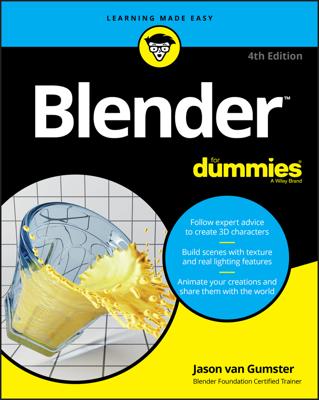When trying to navigate a three-dimensional space through a two-dimensional screen like a computer monitor, you can't interact with that virtual 3D space exactly like you would in the real world, or meatspace.
The best way to visualize working in 3D through a program like Blender is to imagine the 3D View as your eyes to this 3D world. But rather than think of yourself as moving through this environment, imagine that you have the ability to move this entire world around in front of you.
The most basic way of navigating this space is called orbiting. Orbiting is the rough equivalent of rotating the 3D world around a fixed point in space. In order to orbit in Blender, middle-click anywhere in the 3D View and drag your mouse cursor around.
Occasionally, you have the need to keep your orientation to the world, but you'll want to move it around so that you can see a different part of the scene from the same angle. In Blender, this movement is called panning, and you do it by holding Shift while middle-clicking and dragging your mouse cursor in the 3D View. Now when you drag your mouse cursor around, the world shifts around without changing the angle that you're viewing from.
The third way of navigating 3D space is when you want get closer to an object in your scene. Similar to working with a camera, this movement is called zooming the view. In Blender, you can zoom in two ways. The easiest method is by using your mouse's scroll wheel. By default, scrolling forward zooms in and scrolling back zooms out.
However, this method doesn't always give you fine-grained control, and, even worse, some people don't have a mouse with a scroll wheel. In these cases, you can zoom by holding Ctrl while middle-clicking in the 3D View. Now, when you drag your mouse cursor up, you zoom in, and when you drag your mouse cursor down, you zoom out. If you prefer to move your mouse horizontally instead of vertically for zooming, you can adjust this behavior in the Input section of User Preferences.
Of course, if you happen to be working with a mouse that doesn't have a middle mouse button or you work with a pen and tablet interface, you should go to User Preferences under Input and enable the Emulate 3 Button Mouse check box. With this check box enabled, you can emulate the middle mouse button by pressing Alt+left-click. So orbiting is Alt+left-click, panning is Shift+Alt+left-click, and zooming is done with Ctrl+Alt+left-click. The table has a more organized way of showing these hotkeys.
| Navigation | Three-Button Mouse | Emulated 3-Button Mouse |
|---|---|---|
| Orbit | Middle-click | Alt+left-click |
| Pan | Shift+middle-click | Shift+Alt+left-click |
| Zoom | Ctrl+middle-click | Ctrl+Alt+left-click |