The decimal tab in Word 2013 is used to line up columns of numbers. Although you can use a right tab to do this job, the decimal tab is a better choice. Rather than right-align text, as the right tab does, the decimal tab aligns numbers by their decimal portion — the period in the number.
Here's how to work with such a beast:
Start a blank line of text.
Start the blank line at the desired place in the document.
Choose the Decimal tab stop from the Tab gizmo on the ruler.
The Decimal tab stop icon is shown in the margin.
Set the tab stop on the ruler by clicking the mouse at the 3-inch position.
Position the mouse over the 3-inch mark.
Type the left column text.
Type desired text for left column.
Press the Tab key.
This will reposition the insertion pointer.
Type the numerical amount.
The number is right-justified until you press the period key. After that, the rest of the number is left-justified. The effect is lined up so that the value is at the decimal tab stop by the period in the number.
End that line of text by pressing Enter.
You’ve completed the process.
Repeat Steps above for each line in the list.
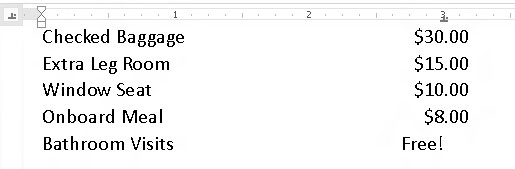
Text typed without a period is right-justified at the decimal tab stop until you press the period key.
You can adjust your text by selecting all lines as a block and then using the mouse to drag the decimal tab stop on the ruler.

