Some typos and spelling errors in Word 2013 are never graced by the AutoCorrect red zigzag. That's because Word quickly fixes hundreds of common typos and spelling errors on the fly. The AutoCorrect feature does it, and you have to be quick to see it.
Understand AutoCorrect
There’s nothing to using AutoCorrect; it happens automatically. In Word, try to type the word mispell. You can’t! Word uses AutoCorrect and suddenly you see misspell.
Most commonly misspelled words can be found in AutoCorrect's repertoire: acomodate, suposed, recieve, and so on. Try a few. See whether you can baffle Word!
In addition to fixing spelling errors, AutoCorrect helps you enter special characters. For example, type (C) and AutoCorrect properly inserts the © copyright symbol. Ditto for (TM) for the trademark. Typing --> is translated into an arrow, and even :) becomes a happy face.
Beyond spelling, AutoCorrect fixes certain common punctuation. It automatically capitalizes the first letter of a sentence. AutoCorrect capitalizes I when you forget to, properly capitalizes the names of days, fixes the iNVERSE cAPS lOCK pROBLEM, plus other common typos.
How to undo an AutoCorrect correction
You can reverse AutoCorrect instant changes, but only when you're quick. The secret is to press Ctrl+Z (the Undo command) immediately after AutoCorrect makes its correction. The change is gone.
When AutoCorrect fixes a word, a blue rectangle appears under the first letter. That’s your key to access AutoCorrect options and change the way AutoCorrect behaves: Point the mouse at the rectangle to see a button, which you can then click to see various AutoCorrect options.
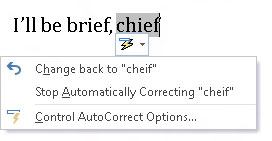
Here are your options:
Change Back to “whatever”: Undo the AutoCorrection.
Stop Automatically Correcting “whatever”: Remove the word from the AutoCorrect dictionary so that it’s not corrected automatically again. (But it may still be flagged as incorrect by the spell checker.)
Control AutoCorrect Options: Display the AutoCorrect dialog box, which is used to customize various AutoCorrect settings and to edit or create new entries in the AutoCorrect library.

