A right tab in Word 2013 seems useless until you've seen one in action. You use it to right-justify text at a tab stop, allowing a single line of text to contain both right- and left-justified text. You've probably seen such a thing but never thought you could create it easily.
To create a centered, 2-column list with a right tab stop and a left tab stop, obey these steps:
Start out on a blank line, the line you want to format.
Place the insertion point at the desired line.
Choose the right tab stop from the Tab gizmo.
Keep clicking the Tab gizmo with the mouse until the right tab stop appears.
Click the mouse at the 3-inch position on the ruler.
This centers the text.
Choose the left tab stop from the Tab gizmo.
Click, click, click until you see the left tab stop.
Click the mouse at the 3–1/8-inch position on the ruler.
Don't fret — you can change the tab stop positions when you're just about done.
Press the Tab key.
The insertion pointer hops over to the 3-inch stop, the right tab stop.
Type your text.
The text is right-justified at the right tab stop.
Press the Tab key.
This repositions the cursor.
Type your text.
The text is left-justified (normal).
Press Enter to end the line of text.
Now you have created your “list.”
Repeat Steps above for each line in the list.
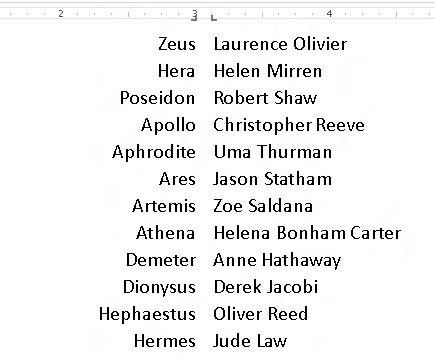
As long as you limit the text to one line, the list should look great.
To make adjustments, select the list as a block and use the mouse to adjust the tab stops on the ruler. As you move the tab stops, a dashed line extends through your text, showing you where the text lines up. Or, to be more precise, you can use the Tabs dialog box.

