On the far right of the Word 2016 Insert tab dwells the Symbols group. Two items are found in that group: Equation and Symbol. (If the window is too narrow, you see the Symbols button, from which you can choose Equation or Symbol.) Click the Symbol button see some popular or recently used symbols. Choose a symbol from the menu to insert the special symbol directly into your text.
To see a hoard of symbols and characters, click the Symbol button and choose the More Symbols command. The Symbol dialog box appears, as shown. Choose a decorative font, such as Wingdings, from the Font menu to see strange and unusual characters. To see the gamut of what's possible with normal text, choose (normal text) from the Font drop-down list. Use the Subset drop-down list to see specific symbols and such.
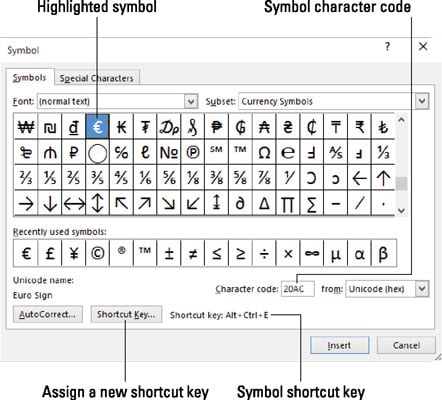
To stick a character into your document from the Symbol dialog box, select the symbol and click the Insert button.
You need to click the Cancel button when you're done using the Symbol dialog box.
Click the Insert button once for each symbol you want to insert. For example, when you're putting three sigma symbols into your document, you must locate that symbol on the grid and then click the Insert button three times.

Some symbols have shortcut keys. They appear at the bottom of the Symbol dialog box. For example, the shortcut for the degree symbol is Ctrl+@, spacebar — press Ctrl+@ (actually, Ctrl+Shift+2) and then type a space.
You can insert symbols by typing the symbol's character code and then pressing the Alt+X key combination. For example, the character code for sigma is 2211: Type 2211 in your document and then press Alt+X. The number 2211 is magically transformed into the following character:


