A great way to insert comments in a Word 2016 document is to use Word's Comment feature, found on the Review tab. To adroitly thrust a comment into your document, follow these steps:
Select the chunk of text on which you want to comment.
Be specific. Although you may be tempted to select the entire document, only the first few words of a longer chunk are necessary.
Click the Review tab.
In the Comments group, click the New Comment button.
The New Comment button is shown here.
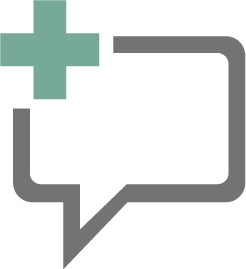
Click it to see a Comments box to the right of the current page, similar to the one shown. The side of the page where the comment appears is called the markup area.
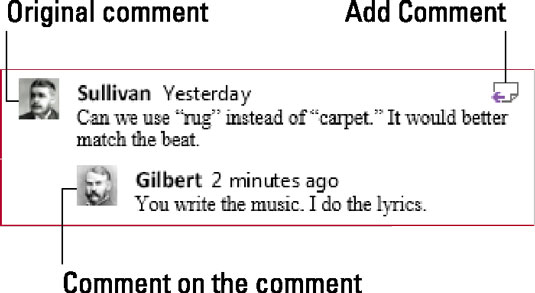 Comments on a text passage.
Comments on a text passage.Type your comment.
Jot down your thoughts. A comment can be, although you probably don't want to write more than a few lines. If you desire, you can apply text formats to the comment.
Press the Esc key when you've finished typing the comment.
Or you can click in the document's text.
To comment on a comment, click the Add Comment button, shown in the figure. Type your reply to the earlier comment in the box. Click in the text when you're done.

