To build a style in Word 2016, summon the Create New Style from Formatting dialog box. Beyond having a tediously long name, the Create New Style from Formatting dialog box lists all Word's formatting settings and options in one place. If you're familiar with Word's formatting commands, you can use the dialog box to create new styles.
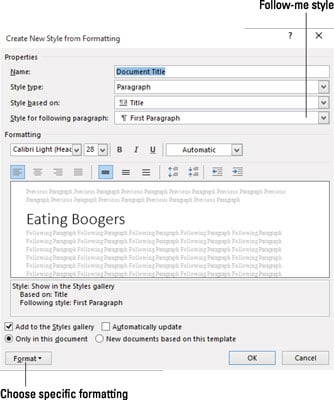
Follow these steps:
Summon the Styles pane.
The keyboard shortcut is Ctrl+Shift+Alt+S.
Click the New Style button.

The button is shown in the margin. Click it to see the Create New Style from Formatting dialog box, as shown.
Type a short, descriptive name for the new style.
Ensure that Paragraph is chosen for the style type.
If the format is a character style, choose Character. An example of a character style is blue, bold, Courier, 12-point —used in some documents for filenames.
Choose an existing style as a base from the Style Based On drop-down list.
Use this step to save time. If the style you're creating features a lot of the same formatting as an existing style, choose that style from the list. The formats from that style are copied over, letting you build upon them or reuse them in a different way.
Use the controls in the dialog box to set the style's format.
The Create New Style from Formatting dialog box is brimming with style command buttons.
Use the Format button in the dialog box's lower-left corner to apply specific formatting commands. Choose a category from the button's menu to see a dialog box specific to one of Word's formatting categories.
Click the OK button when you're done.
The new style is created.

