Adding color to your Word 2016 text doesn't make your writing more colorful. All it does is make you wish that you had more color ink when it's time to print your document. Regardless, you can splash color on your text, without the need to place a drop cloth below the computer.
Coloring the text
To change the color of text in a document, follow these steps:
Click the Home tab.
In the Font group, click the Font Color command button.
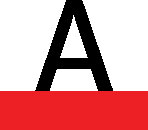
The current word, any selected text, or any new text you type is assigned the button's color.
The Font Color button shows which color it assigns to text. To change the color, click the menu triangle to the button's left and choose a color from the menu displayed.
To restore the font color, choose Automatic from the Font Color menu. The Automatic color is set by the text style.
Theme colors are associated with the document theme.
To craft your own, custom colors, select the More Colors item from the Font Color menu to display the Colors dialog box.
The printer companies would love it if you'd use more colored text in your documents. Remember: Colored text works only on a color printer, so buy more ink!
Avoid using faint colors for a font, which can make text extremely difficult to read.
Don't confuse the Font Color command button with the Text Highlight Color command button, to its left. Text highlighting is used for document markup.
Shading the background
To set the text background color, use the Shading command. Follow these steps:
Click the Home tab.
In the Paragraph group, click the Shading command button.
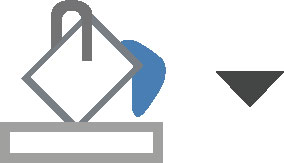
The color shown on the button shades the current word or selected block, or sets the background color for new text typed.
To switch colors, click the menu button to the right of the Shading command button. Select a color from the list, or choose More Colors to create a custom color.
If you want to remove the background color, choose No Color from the Shading command's menu.
The Shading command is used also to shade other objects on the page, such as cells in a table. That's why it dwells in the Paragraph group and not the Font group.
To create white-on-black text, first select the text. Change the text color to white, and then change the background (shading) to black.
If you need to apply a background color to an entire page, use the Page Color command.

