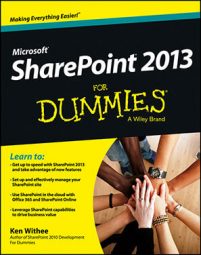A common theme throughout SharePoint is reusability. The Web Designer Galleries is where you manage all these reusable components. In SharePoint, reusability takes the form of things like data containers, templates, layouts, and solutions.
The components are stored in galleries and are designed to hold the pieces you use when designing your websites. With that in mind, Web Designer Galleries is such a perfect name. (What a nice break from other horribly named technology and acronyms like XSLT, HTML, and CSS.)
The Web Designer Galleries section of the Site Settings page includes the following links:
Site Columns: A gallery that contains columns you can use throughout the site. For example, you might create a column called Product Name that you could add to any app in the site. SharePoint ships with a number of existing site columns.
Site Content Types: This gallery stores site content types (which are a collection of columns) so that you can use them throughout the site. For example, say you want to store all the information about a product. A product might contain many different data fields (called site columns) such as Product Name, Product Description, Product Bar Code, Product ID, and probably a lot more.
You could create the site column for each data field and then group all of the data fields together into a content type. Now, rather than adding each data field to every app throughout the site, you can simply add the content type when you want to work with a product, and all the columns come along with it.
SharePoint ships with a number of content types out of the box. The content types are grouped into categories for easy reference.
Web Parts: The gallery where all Web Parts (both out of the box and third-party) are stored. Web Parts are functional components that can be added to pages.
List Templates: The gallery where an app saved as a template is stored. (List Templates is a bit of a naming snafu. In SharePoint 2013, all lists and libraries are called apps, so this gallery would more aptly be named App Templates.)
Each app based on a list has a link on the List Settings page. Under the Permissions and Management section is the Save List as Template link. When you save a list app as a template, it is then stored in the List Templates gallery. You can then take the template and upload it to this gallery on a different SharePoint site.
After it’s uploaded, you see a new app type on the Your Apps page, and you can then create apps based on the uploaded template. This is handy when you spend a lot of time building a list app just the way you want it and need to transfer it to another location.
Master Pages and Page Layouts: This gallery contains all the master pages and page layouts. A master page is a template type page that provides a consistent look and feel throughout every page in the site.
For example, notice how in every out-of-the-box SharePoint site, the navigation is on the left, there is a header at the top, and the pages are in the middle? That is all due to the master page that ships with SharePoint. A page layout is a similar concept to a master page but is designed to be a template for a single page.
Solutions: A gallery that stores custom SharePoint solutions. A SharePoint solution is a bunch of custom-developed functionality all packaged together. The entire package is called a Web Solution Package (WSP).
A SharePoint solution might be developed by your in-house developers or purchased from a third party. For example, the company Portal Integrators has a Human Resource Solution. If you purchase it, you get a WSP with all sorts of SharePoint functionality designed for Human Resources. You upload the WSP to this gallery, and your Human Resources department now loves SharePoint.
Themes: A gallery that holds SharePoint themes. A theme is a collection of colors and fonts. When you apply a theme, your SharePoint site magically changes. A number of themes ship with SharePoint, and you can also have a web developer build your own custom themes.
Composed Looks: A gallery that has to do with the look and feel of your site. A composed look is new in SharePoint 2013; it expands on the idea of themes and adds a background image and a master page.
A number of composed looks ship with SharePoint. To give you a sneak peek, SharePoint ships with composed looks called Sea Monster, Breeze, and Immerse. You can look forward to spicing up your SharePoint site, if you so desire.