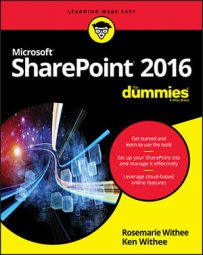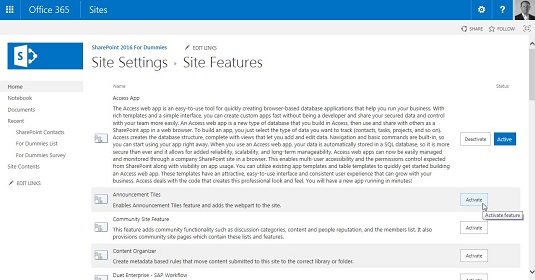When a feature is active (turned on), a blue Active status indicator appears next to the feature on the right side of the page. See the Access App row and note the Active button in the status column. When a feature is inactive (turned off) the status column is empty, as shown in the second row (Announcement Tiles Feature).
To view a listing of all features for a particular site:
- Click the Settings gear icon and choose Site Settings. The Site Settings page appears.
- In the Site Actions section, click the Manage Site Features link. A listing of all the features for this particular site is displayed. Each feature includes an icon, name, description, Activate/Deactivate button, and status column.
- Click the Settings gear icon and choose Site Settings. The Site Settings page appears.
- In the Site Collection Administration section, click the Site Collection Features link. A listing of all the features for this particular site collection is displayed. Each feature includes an icon, name, description, Activate/Deactivate button, and status column.
It’s easy to get turned around when working with SharePoint features. For example, if you are in a subsite and go to the Site Settings page for that subsite, you don’t see all the settings links in the Site Collection Administration section. You instead see a link that takes you to the settings page for the site collection. When you click that link, the Site Settings page reloads for the site collection, and you see all the Site Collection Settings links. (A site collection is also a site.) So if you then click the Manage Site Features link, you are actually managing the features scoped for only the site collection site and not the subsite where you originally started.