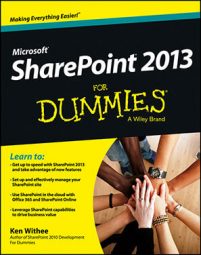The Search section in SharePoint is where you manage all the search functionality for your site. Search can be an incredibly powerful productivity tool. It’s worth spending the time to discover the capabilities of SharePoint search.
The Search section contains the following links:
Result Sources is a settings page where you define where SharePoint search should look for content. You can set sources to local SharePoint content, remote SharePoint content, Exchange, or any other external system that supports the OpenSearch protocol.
Result Types is where you define how a result will look based on the type of content displayed. For example, you might want the results of a person to look different from the results of an Excel or Word file. A number of prepackaged types ship with SharePoint, and you can also define your own.
For example, you might want all your products to display in a search result in a particular way. You might want the picture on the left and a description and price on the bottom. You might then want a link to the product page and also a link to the product documentation.
You define this with a custom search result that uses a custom template. Building these isn’t simple, but it is possible with the right technical resources.
Query Rules is a place where you can promote important content into search results. This is valuable because most people are looking for common content. The search engine doesn’t know the difference between an actual marketing template and a hundred other documents that might include the words marketing template.
Using the query rules, you can let SharePoint know that the actual marketing template is what people are looking for when they search the term and that it should be displayed at the top. You can also show additional blocks of search results based on a search that you might think someone is trying to find.
For example, if someone searches for sales decks, they might really mean sales PowerPoint documents. Query rules are very powerful, and it’s worth taking the time to figure out the capabilities to provide the best search experience.
Schema is where you can manage properties and map the properties that the search engine uses when searching. A property is a piece of data about the thing that you search for.
For example, if you search for a person, you might create a property to hold the person’s department. The search engine can then reference that property when you look for a person in a particular department. Managing properties is only available to site collection administrators.
Search Settings is where you define the general search settings for the site. You can point the search results to a special site called a Search Center or a specific custom page you have developed to show search results. In addition, you can configure navigation for moving between search and the rest of the site.
Searchable Columns is a where you define which columns you want the search engine to reference when you search. You can use this settings page to let SharePoint know it should use a particular column of metadata when searching for content.
Search and Offline Availability allows you to ban the site content from appearing in search results, set fine-grained search permissions, and even allow items from the site to be downloaded to offline clients.
Configuration Import lets you import a search configuration file. A search configuration file can contain all the settings and details that you have already spent the time to set up. You definitely wouldn’t want to go through the entire exercise on every site, so you can use configuration files to move settings between sites.
Configuration Export is used to export a search configuration file after you have everything set up just how you want it. You can then use the Configuration Import setting to import on the new site.
SharePoint search is a very broad topic and it takes some time to get familiar with its capabilities. It is well worth the effort, however, because search can greatly improve your organization’s productivity.