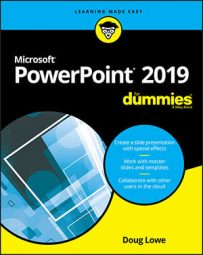| To Do This . . . | Use This . . . |
| Start a slide show | F5 |
| Advance to the next slide | N |
| Perform the next animation | Enter, Page Down, right arrow, down arrow, or spacebar |
| Go back to the previous slide | P |
| Repeat the previous animation | Page Up, left arrow, up arrow, or Backspace |
| Go to a specific slide | Type the slide number and then press Enter |
| Display a black screen | B |
| Display a white screen | W |
| End a slide show | Esc |
| Go to the next hidden slide | H |
| Display a pen cursor | Ctrl+P |
| Display an arrow cursor | Ctrl+A |
| Hide the cursor | Ctrl+H |